
Durts magical "BG b Gone!" Tute...thinger
I get asked how to get my free line arts off the BG a lot, so I thought I would make a quick tutorial on how I do it.
This is by no means the only way to do this, but it’s how I like to do it :D
One of the major benefits to this technique, is once done. You can "lock" the line art layer, and colour in the clean line art however you want. Woo!
I don’t know why I even supplied screencaps...they are not needed. Just ignore them and follow the steps below haha.
Step 1:
Create a new file at around the same size as the picture you wish to make transparent.
Step 2: Make a new layer
Step 3: Open the line art file, and copy it.
Step 4: Back in the working file, click on the channels tab and make a new
layer. Using paint bucket tool, fill this layer in white.
Step 5: While still in the channels tab, paste the line work onto this new white layer.
Step 6: While holding down “Ctrl” click on the white channel layer you have created. This will select the line art.
Step 7: Delete the channel layer with the line art now on it, and click back onto the “Layers” tab. You should still have the outline of the line work selected.
Step 8: Go to “Select- inverse” or, “Ctrl + Shift + I”
Step 9: Using the paint bucket tool, pick a colour and click on your selection. Once you de-select, you should now have a perfectly clean version of the line art!
- Please note that this technique works best on clean digital line art on a single colour BG.
- If it is scanned, make sure it’s cleaned up first ( tutorials for this are found on many art sites, but I can do one too if really wanted XD). If you don’t, any artefacts left over will show up at the end of this process.
- On the flip side, this can be used to remove the white BG from greyscale shaded images too! I do this often if I am working on scanned shaded pencil images.
This is by no means the only way to do this, but it’s how I like to do it :D
One of the major benefits to this technique, is once done. You can "lock" the line art layer, and colour in the clean line art however you want. Woo!
I don’t know why I even supplied screencaps...they are not needed. Just ignore them and follow the steps below haha.
Step 1:
Create a new file at around the same size as the picture you wish to make transparent.
Step 2: Make a new layer
Step 3: Open the line art file, and copy it.
Step 4: Back in the working file, click on the channels tab and make a new
layer. Using paint bucket tool, fill this layer in white.
Step 5: While still in the channels tab, paste the line work onto this new white layer.
Step 6: While holding down “Ctrl” click on the white channel layer you have created. This will select the line art.
Step 7: Delete the channel layer with the line art now on it, and click back onto the “Layers” tab. You should still have the outline of the line work selected.
Step 8: Go to “Select- inverse” or, “Ctrl + Shift + I”
Step 9: Using the paint bucket tool, pick a colour and click on your selection. Once you de-select, you should now have a perfectly clean version of the line art!
- Please note that this technique works best on clean digital line art on a single colour BG.
- If it is scanned, make sure it’s cleaned up first ( tutorials for this are found on many art sites, but I can do one too if really wanted XD). If you don’t, any artefacts left over will show up at the end of this process.
- On the flip side, this can be used to remove the white BG from greyscale shaded images too! I do this often if I am working on scanned shaded pencil images.
Category Other / All
Species Cephalopod
Size 1180 x 2000px
File Size 851 kB

 FA+
FA+







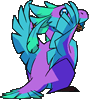

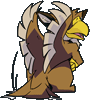
Comments