Wacom tablet driver not found - Solved in Windows 7
9 years ago
Hi all,
I've been experiencing issues with my Wacom Tablet on and off for quite some time, however the issue happened inconsistently where I would boot my computer and the Wacom Tablet Driver simply wouldn't load. After some research, I finally found a solution that works without rebooting or downloading drivers.
1. Disconnect the tablet and hook up your mouse.
2. Open up your Task Manager. (Ctrl+Alt+Delete)
3. End the following processes: 'Wacom_Tablet.exe', 'Wacom_TabletUser.exe', 'Wacom_TouchUser.exe'.
4. Go the Start Menu and search for 'Services'. Click the Gear icon if a list of similarly named processes pops up.
5. Under Services (Local), click on Wacom Professional Services, then stop the service. Keep your cursor over the start button, but don't click it yet.
6. Disconnect the mouse and connect the tablet.
7. Hit enter the start the service. If this doesn't work, you can tab/ alt+tab until the Start button is highlighted, then press Enter to select it. Wait a moment while the tablet driver loads, then use the stylus.
8. Your tablet functionality should now be restored.
Hope this works for other folks out there who are experiencing the same issue. I do hope Wacom definitely fixes this legacy issue at some point in time.
- The Desert Fox
I've been experiencing issues with my Wacom Tablet on and off for quite some time, however the issue happened inconsistently where I would boot my computer and the Wacom Tablet Driver simply wouldn't load. After some research, I finally found a solution that works without rebooting or downloading drivers.
1. Disconnect the tablet and hook up your mouse.
2. Open up your Task Manager. (Ctrl+Alt+Delete)
3. End the following processes: 'Wacom_Tablet.exe', 'Wacom_TabletUser.exe', 'Wacom_TouchUser.exe'.
4. Go the Start Menu and search for 'Services'. Click the Gear icon if a list of similarly named processes pops up.
5. Under Services (Local), click on Wacom Professional Services, then stop the service. Keep your cursor over the start button, but don't click it yet.
6. Disconnect the mouse and connect the tablet.
7. Hit enter the start the service. If this doesn't work, you can tab/ alt+tab until the Start button is highlighted, then press Enter to select it. Wait a moment while the tablet driver loads, then use the stylus.
8. Your tablet functionality should now be restored.
Hope this works for other folks out there who are experiencing the same issue. I do hope Wacom definitely fixes this legacy issue at some point in time.
- The Desert Fox

norzman5
~norzman5
I actually made a .bat script a while ago for this same problem. mostly for the services one because that one usually worked but I had another version that would disconnect the device from the command line but you would have to have the Windows Driver Kit installed for that one. I automated it to where I could run a single command from the windows 7 search or CMD to do all this stuff.
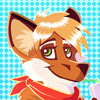
TheDesertFox
~thedesertfox
OP
Hmm...a script would be fantastic! I've got to figure how how to program those actions.

 FA+
FA+