I need some (More.) advice.
6 years ago
Hello again Fellow FA Artists, Writers, Crafters, Musicians and Other creative people.
I've been doing a lot of pencil work recently, and some of my FA friends can't wait to see my rough sketches, and I can't wait to show them what I'm doing. So I have a question about scanning pencils drawn with everything from 2H leads to those rich, dark blacks I can get from those soft Palomino Blackwing pencils which the animators like to use. So… What I need to know is what is a good setting for Microsoft Paint or Microsoft Paint 3-D to scan and give me nice, rich darks? Normally I scan at 300 DPI, but I've had some success with less, and of course anything over 400 I can see the individual grains in the paper under full magnification. (And occasionally a few squished dust mites.)
Also, is there a way to get information from my scanner, directly into Paint 3-D? Microsoft might not be supporting Paint much longer, and I don't want to get stuck with a program I can't use. There has to be a way to do this, but my attempts with clicking on the "New" button in Paint 3-D have not been successful.
Thanks to all of those out there who gave me advice about selecting a new snapshot camera over a new cell phone. I decided to clean and tune up my old Vivitar VivCam 54 which seems to be working better. What the heck... It should work well for taking snapshots of the UP X4014 "Big Boy" as it rolls up the Canjon Pass next week. After all, the adventure will be mostly outdoors, and that big steam locomotive would not be a hard thing to miss.
Thanks in advance for your advice, and as always:
"Peace".
I've been doing a lot of pencil work recently, and some of my FA friends can't wait to see my rough sketches, and I can't wait to show them what I'm doing. So I have a question about scanning pencils drawn with everything from 2H leads to those rich, dark blacks I can get from those soft Palomino Blackwing pencils which the animators like to use. So… What I need to know is what is a good setting for Microsoft Paint or Microsoft Paint 3-D to scan and give me nice, rich darks? Normally I scan at 300 DPI, but I've had some success with less, and of course anything over 400 I can see the individual grains in the paper under full magnification. (And occasionally a few squished dust mites.)
Also, is there a way to get information from my scanner, directly into Paint 3-D? Microsoft might not be supporting Paint much longer, and I don't want to get stuck with a program I can't use. There has to be a way to do this, but my attempts with clicking on the "New" button in Paint 3-D have not been successful.
Thanks to all of those out there who gave me advice about selecting a new snapshot camera over a new cell phone. I decided to clean and tune up my old Vivitar VivCam 54 which seems to be working better. What the heck... It should work well for taking snapshots of the UP X4014 "Big Boy" as it rolls up the Canjon Pass next week. After all, the adventure will be mostly outdoors, and that big steam locomotive would not be a hard thing to miss.
Thanks in advance for your advice, and as always:
"Peace".

 FA+
FA+
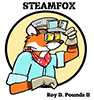
- Krita ( less complex ),
- MyPaint ( more powerful than paint but still in the same range on complexity ) or
- Gimp.
After all, Photoshop is costly and he'S not going to train as a commercia ldigital artist where his employer would insist on him using Photoshop.
Good contenders are also
- Paint.NET
- LazPaint
Looking into LazPaint too.
Google Photos will do a lot of what you want including cropping, colour, contrast and brightness balancing, and also storage, and other useful features.
It's free to use if you sign up for a Gmail account or other Google account.
PhotoScape http://www.photoscape.org/ps/main/index.php
Paint.NET https://www.getpaint.net/
PhotoScape is very easy and intuitive to use but mostly geared to photo manipulation. Paint.NET has a somewhat steeper learning curve but it is much more flexible and adaptive, and there are tons of plug-ins for your specific needs. I use PdN for just about everything -- and I have both Adobe PhotoShop Elephants and Corel PaintShop Pro.
And I concur with GIMP. Learn to use that, and you can use your skills to transition to other graphics apps.
Download GIMP. It's free and it does everything you need. The best way to adjust contrast is with the "levels" tool. Set the image mode to grayscale and there will be only one level channel to deal with. It will look like a sonar graph, and for raw scans of pencil art there will probably be a hump or a bunch of spikes in the middle of the graph, and empty space at the left and the right. Use the mouse to grab the little sliders at the bottom of the graph (one at either end; ignore the one in the center - it will move automatically when you adjust the others). The leftmost one sets which tonal value will be displayed as "black" and the one on the right controls which value will be "white." Move them closer to where the bumps are on the graph, and your image's tonal range will compress, contrast will increase, lines will get darker while your blank paper gets whiter.
You'd think the "brightness / contrast" tool would be best for this, but in fact that tool sucks. Color Levels is the way to go.
I wouldn't scan any higher than 300 unless you're planning on printing. For internet I scale down all of my images so the largest dimension is 1000 pixels. Having the picture bigger than the screen just means people can't see it in a single glance, like it was intended to be seen.
On yours and the Major's recommendation, okay. I'll try GIMP one more time.
The "levels" tool I was talking about can be found under the Color menu.
1. Crop image with crop tool.
2. Fill spot black with the bucket tool. (It is important to do this at the original scanned resolution since resizing causes aliasing of line edges, and GIMP's fill bucket does not handle this well. You get little gray "Bailey's Beads" around the edges of your fill if you do it after resizing.)
3. In the rare instances that I use gray tones, I either use the fill tool or I add a layer (mode set to "Multiply") and use the lasso select tool to draw friskets and fill them with the Edit -> Fill with FG Color command.
4. Use halftone filter to turn gray tones into dot screens if I'm in the mood for dots.
5. Once all the finishing work is done, Image -> Scale Image so the long side is 1000 pixels. (If both dimensions are already less than 1000 skip this step since there's no point)
6. Use text tool to add my watermark (Patreon url)
7. Flatten Image and save as GIF .. people yell at me sometimes for using GIF but for line-art and even cel-shaded art this is still the best image compression since EVERY browser ever made for the last 25 years can display it with no problem, and it doesn't noise-up the image the way JPEG does. (use JPG or PNG for images with smooth shading: paintings, CG renders, or photos. GIF's dithering patterns will make smooth-shaded art look like garbage)
The nuances of scanning have long seemed to work against me, so I know very little about that. I can say that scanning smaller than 300 is probably not a good idea if you intend to work over an image and print it out again, but I presume that is not what you seek to do, so smaller sizes are probably fine. I remember being surprised when I read that the Mad Magazine artist Tom Richmond only scanned his work at only 200 dpi for coloring, due to the low quality prints of the magazine. So then I naturally started scanning mine at 600! Now I hardly ever scan anything and am probably better off.
A clean original is ALWAYS Easier to cleanup than starting with a messy image, no matter what program you use. Even a basic once-over ink or an ink-on-pencil and then erase the pencil, and you'll be way better off for the work involved.
Lots of good advice so far. Personally, I use either PaintShop Pro Paleozoic edition (a.k.a. JASC era, V.5), or GIMP. Word on GIMP: It's weird. It's great and it can do just about anything Photo Shop can do... but getting there frequently involves hidden commands, counter-intuitive menus, and/or poorly documented features.
STEEP Learning curve, but once you climb that, it's a very capable, very decent program. Good, just idiosynchratic.
Oh yeah, and is free.
My thoughts. Hope that helps.