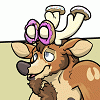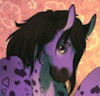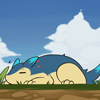Views: 4388
Submissions: 35
Favs: 501

Watcher | Registered: June 16, 2009 01:56:53 PM
Purple tabby in Nova Scotia, Canada.
See also:
https://www.f-list.net/c/muzzl
https://fetlife.com/users/189887
http://www.furriesxtreme.org/muzzl
http://steamcommunity.com/id/muzzl_the_cat
https://my.secondlife.com/muzzl
See also:
https://www.f-list.net/c/muzzl
https://fetlife.com/users/189887
http://www.furriesxtreme.org/muzzl
http://steamcommunity.com/id/muzzl_the_cat
https://my.secondlife.com/muzzl
Stats
Comments Earned: 186
Comments Made: 208
Journals: 2
Comments Made: 208
Journals: 2
Recent Journal
How to record SL videos
9 years ago
My friend wants to do this so I figured I'd write up an explanation here.
A single video in a swf can be made with free tools. To make a swf with multiple videos I'd recommend adobe flash professional. I believe you can do that with free tools too (haxe, flashdevelop, openfl ...) but I couldn't figure out how when I tried.
The important thing is to check the output at each step to make sure you aren't losing too much quality.
The free tools you will need are: Camstudio, Videopad Video Editor, and Avanti GUI.
Step 1 - Set up your scene.
If you want to make a loop try and avoid having anything that moves in the shot other than the animation you want to capture. Problem objects include other avatars and clouds. You should also set the light settings to your desired values so it stays constant. Midday is probably best unless you wish to add your own lighting. You'll probably want to turn off the microphone dot and names that appear over people's heads. In firestorm you can deactivate the names in Avatar -> Preferences -> General -> Usernames / View Display Names. The microphone dot is in Avatar -> Preferences -> Sound & Media -> Voice -> Show voice visualizers over avatars.
Step 2 - Record the scene.
Use Camstudio to make the recording and save it to an avi. I use settings that I believe are close to the default: Intel IYUV codec, 100 quality, 25 frames per second. To keep the following steps simple, try to make the recording area similar to TV dimensions. Otherwise you will need add settings to VideoPad for your custom dimensions.
Step 3 - Set up the start and end points.
Open up VideoPad Video Editor and open or drag the video into it. You will use this to set the start and end point of the video. If you want to make a loop find an easy to identify point like the end of a thrust and use it as a start point and then set the end point to the frame just before it. It's important you don't accidentally set the end point to a later frame in the loop than the start point or the video will appear to skip backwards which is very noticable. You can err on the side of setting the end point a frame or two too early because skipping forward by a frame or two at the loop point will usually appear to loop smoothly.
Once the start and end points are set in the timeline drag the video file from the Video Files pane on the left to Video Track 1 at the bottom. You should see it be added to the track. Then go File -> Export Video -> File (Export to a file on your computer) -> Video File (Export to a video file). Then you will see the choose file settings form. Here I use .mp4 for the file format, 640 x 480 - TV NTSC for the resolution, and 20 for the frame rate. You will want to change the encoder options too and set the quality factor as high as you can. I use H264 as the compressor. When you hit create you will see a popup you can hit "Crop Edges" on. You won't lose much here if your recording area was close to 4:3.
Step 4 - Convert it to FLV.
Open up avanti. Set Source 1 to be the mp4 file you made in the previous step. Set the destination to a new flv file. Leave Source 2 blank. Inside "Destination Audio Settings" uncheck Enable. In "Destination Video Settings" set the Codec to FLASH and the frame size to 640 x 480. You may also want to increase the bitrate. For the rest of it the defaults should be good. Hit start process, and it will make you the flv. At this point you can test it to verify that it loops well. You may be able to do so before this step as well depending on how your video player works. I usually get a flicker when it loops when I try to do that.
Step 5 - Make a swf you can upload.
If you just want to make a single video to post, you can convert your flv to a swf on https://convertio.co/swf-converter/ . I used it for my first 2 posts. To make a swf with multiple videos the steps are more involved. I can write it out if anybody ends up using this.
A single video in a swf can be made with free tools. To make a swf with multiple videos I'd recommend adobe flash professional. I believe you can do that with free tools too (haxe, flashdevelop, openfl ...) but I couldn't figure out how when I tried.
The important thing is to check the output at each step to make sure you aren't losing too much quality.
The free tools you will need are: Camstudio, Videopad Video Editor, and Avanti GUI.
Step 1 - Set up your scene.
If you want to make a loop try and avoid having anything that moves in the shot other than the animation you want to capture. Problem objects include other avatars and clouds. You should also set the light settings to your desired values so it stays constant. Midday is probably best unless you wish to add your own lighting. You'll probably want to turn off the microphone dot and names that appear over people's heads. In firestorm you can deactivate the names in Avatar -> Preferences -> General -> Usernames / View Display Names. The microphone dot is in Avatar -> Preferences -> Sound & Media -> Voice -> Show voice visualizers over avatars.
Step 2 - Record the scene.
Use Camstudio to make the recording and save it to an avi. I use settings that I believe are close to the default: Intel IYUV codec, 100 quality, 25 frames per second. To keep the following steps simple, try to make the recording area similar to TV dimensions. Otherwise you will need add settings to VideoPad for your custom dimensions.
Step 3 - Set up the start and end points.
Open up VideoPad Video Editor and open or drag the video into it. You will use this to set the start and end point of the video. If you want to make a loop find an easy to identify point like the end of a thrust and use it as a start point and then set the end point to the frame just before it. It's important you don't accidentally set the end point to a later frame in the loop than the start point or the video will appear to skip backwards which is very noticable. You can err on the side of setting the end point a frame or two too early because skipping forward by a frame or two at the loop point will usually appear to loop smoothly.
Once the start and end points are set in the timeline drag the video file from the Video Files pane on the left to Video Track 1 at the bottom. You should see it be added to the track. Then go File -> Export Video -> File (Export to a file on your computer) -> Video File (Export to a video file). Then you will see the choose file settings form. Here I use .mp4 for the file format, 640 x 480 - TV NTSC for the resolution, and 20 for the frame rate. You will want to change the encoder options too and set the quality factor as high as you can. I use H264 as the compressor. When you hit create you will see a popup you can hit "Crop Edges" on. You won't lose much here if your recording area was close to 4:3.
Step 4 - Convert it to FLV.
Open up avanti. Set Source 1 to be the mp4 file you made in the previous step. Set the destination to a new flv file. Leave Source 2 blank. Inside "Destination Audio Settings" uncheck Enable. In "Destination Video Settings" set the Codec to FLASH and the frame size to 640 x 480. You may also want to increase the bitrate. For the rest of it the defaults should be good. Hit start process, and it will make you the flv. At this point you can test it to verify that it loops well. You may be able to do so before this step as well depending on how your video player works. I usually get a flicker when it loops when I try to do that.
Step 5 - Make a swf you can upload.
If you just want to make a single video to post, you can convert your flv to a swf on https://convertio.co/swf-converter/ . I used it for my first 2 posts. To make a swf with multiple videos the steps are more involved. I can write it out if anybody ends up using this.
User Profile
Accepting Trades
No Accepting Commissions
No Character Species
Cat
Favorite TV Shows & Movies
Revolutionary Girl Utena
Favorite Games
Dead Cells
Favorite Gaming Platforms
PC
Favorite Animals
Cats
Favorite Site
furaffiity, reddit, twitch
Favorite Foods & Drinks
Cheeseburgers
Favorite Quote
Let it go.
Favorite Artists
RikuAoshi
Contact Information



 FA+
FA+