
Anwyn, the damsel fly/jackal hybrid.
Color attempt - hand shading, patterning practice.
Color attempt - hand shading, patterning practice.
Category All / All
Species Unspecified / Any
Size 1024 x 650px
File Size 103.7 kB
Takes a bit, but its not -hard- perse. Gotta cheat like crazy, use the tools available.
Basic photoshop layout/process for me
Top layer (1) = Black Lines on white (Set to Multply)
Layer (2) = Border and or Signature
Layer (3) = Shading (Use the magic wand with only the lines layer showing to select each 'cell' of the bug to paint seperately - I have to 'enlarge selection' by a pixel or two to make sure the painted area's beneath the black of the lines. Can be done on any 'tweaking' layer to break down your work into manageable pieces)
Layer (4) = (not used on this one) Eye effects. I sometimes save the eyes for last, because I fiddle with them a -lot- before I end up with something I like. Just keeps it seperate from all the rest so I can delete and remake the layer from scratch without wrecking anything else.
Layer (5) = (not used on this one) Color varaiations, stripes, spots, etc. Dodge + Burn etc.
Layer (6) = Basic colors - flat, unmodified. Can be copied, dragged and used for (5) for dodge and burn effects.
Layer (7) = Handpainted ground shadow. Paint with black, adjust layer transparency between 20% and 50% to taste.
Layer (8+) = Background effect 1
Layer (9) = Base Background Color (also used to compare color layers to make sure nothing's unpainted)
Layer (10) = White (For same as above, and to make sure the background layer is working by comparison - I have to tweak backgrounds even with the flat colors a lot, to make sure it doesn't drown, contrast too little, or too much.)
On this piccie, I skipped a bunch of my usual steps, just to get back into the habit of the others.
Oh, and line cleanup.
1) Scan at high res (300+)
2) Set to Greyscale (discard colors)
3) Use 'Adjust, Levels' and drop the black arrow to the right, the white arrow a little to the left - gets rid of paper grain, some speckling, etc.
4) Filter, Despeckle
5) Zoom in, erase any other imperfections. Use black paintbrush/line tool to strengthen any weak lines.
6) Filter, Artistic, Cutout - Tweak settings and watch results a few times until you find the settings you like. This changes line quality - immensely- but gives me a very workable piece for use for FA.
7) Set back to a color mode, copy the layer so its not 'background' and set to multiply and viola :>
Basic photoshop layout/process for me
Top layer (1) = Black Lines on white (Set to Multply)
Layer (2) = Border and or Signature
Layer (3) = Shading (Use the magic wand with only the lines layer showing to select each 'cell' of the bug to paint seperately - I have to 'enlarge selection' by a pixel or two to make sure the painted area's beneath the black of the lines. Can be done on any 'tweaking' layer to break down your work into manageable pieces)
Layer (4) = (not used on this one) Eye effects. I sometimes save the eyes for last, because I fiddle with them a -lot- before I end up with something I like. Just keeps it seperate from all the rest so I can delete and remake the layer from scratch without wrecking anything else.
Layer (5) = (not used on this one) Color varaiations, stripes, spots, etc. Dodge + Burn etc.
Layer (6) = Basic colors - flat, unmodified. Can be copied, dragged and used for (5) for dodge and burn effects.
Layer (7) = Handpainted ground shadow. Paint with black, adjust layer transparency between 20% and 50% to taste.
Layer (8+) = Background effect 1
Layer (9) = Base Background Color (also used to compare color layers to make sure nothing's unpainted)
Layer (10) = White (For same as above, and to make sure the background layer is working by comparison - I have to tweak backgrounds even with the flat colors a lot, to make sure it doesn't drown, contrast too little, or too much.)
On this piccie, I skipped a bunch of my usual steps, just to get back into the habit of the others.
Oh, and line cleanup.
1) Scan at high res (300+)
2) Set to Greyscale (discard colors)
3) Use 'Adjust, Levels' and drop the black arrow to the right, the white arrow a little to the left - gets rid of paper grain, some speckling, etc.
4) Filter, Despeckle
5) Zoom in, erase any other imperfections. Use black paintbrush/line tool to strengthen any weak lines.
6) Filter, Artistic, Cutout - Tweak settings and watch results a few times until you find the settings you like. This changes line quality - immensely- but gives me a very workable piece for use for FA.
7) Set back to a color mode, copy the layer so its not 'background' and set to multiply and viola :>

 FA+
FA+







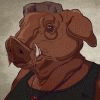





Comments