
TUTORIAL - Transparent PNGs
Made a super quick tutorial for folks who want to know or learn how to make transparent PNGs!
Hope it helps some people!
EDIT 1: I know there's other ways to do this in separate programs, but this is just how I do it! I'm not claiming it to be superior, just sharing how I go about the process!
EDIT 2: This does not work for FA icons; those can only have transparency in .GIF format, which is better for avatars. Transparent PNGs are better for larger scale work that you'd like to have transparency without quality loss.
EDIT 3: The finished version of the example art (that is actually transparent, too) here is:
http://www.furaffinity.net/view/10560680/
Hope it helps some people!
EDIT 1: I know there's other ways to do this in separate programs, but this is just how I do it! I'm not claiming it to be superior, just sharing how I go about the process!
EDIT 2: This does not work for FA icons; those can only have transparency in .GIF format, which is better for avatars. Transparent PNGs are better for larger scale work that you'd like to have transparency without quality loss.
EDIT 3: The finished version of the example art (that is actually transparent, too) here is:
http://www.furaffinity.net/view/10560680/
Category Resources / All
Species Unspecified / Any
Size 909 x 2000px
File Size 816.2 kB
I tested it on a v1.1 legal copy, but it should be the same for all versions capable of saving to PNG.
SAI does not display a checkered pattern when the background is transparent, it uses white instead. To test whether your files are being correctly saved as 32bit PNG you should create a new image, draw some sort of colored squiggle or blob on the default layer, save as PNG32 using the previously described process, close the current file then re-open the .png version, create a new layer under the current layer, draw another squiggle using a different color.
If you are drawing underneath the base layer and you can actually see what you are doing then obviously transparency is working fine.
SAI does not display a checkered pattern when the background is transparent, it uses white instead. To test whether your files are being correctly saved as 32bit PNG you should create a new image, draw some sort of colored squiggle or blob on the default layer, save as PNG32 using the previously described process, close the current file then re-open the .png version, create a new layer under the current layer, draw another squiggle using a different color.
If you are drawing underneath the base layer and you can actually see what you are doing then obviously transparency is working fine.
Also Don't forget if your picture is losing 255 colors or less and none of them are aemi-transparent, you can have hard transparency with a GIF~ But yeah this is the most ideal and eaasiest way to have a transparent PNG. Also I believe this option (that I know of) has been available to Photoshop since 7, it's very nice of you to offer a tutorial to those who don't know yet ^^
~GL
~GL

 FA+
FA+
![[IRON ARTIST] #16](http://t.furaffinity.net/11443911@200-1377392883.jpg)
![[IRON ARTIST] #12](http://t.furaffinity.net/11443803@200-1377392140.jpg)
![[IRON ARTIST] #11](http://t.furaffinity.net/11443789@200-1377392015.jpg)

![[IRON ARTIST] #6](http://t.furaffinity.net/11358898@200-1376528219.jpg)
![[IRON ARTIST] #1](http://t.furaffinity.net/11343679@200-1376367974.jpg)

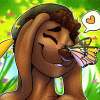









Comments