
OK, here is some wobbly bumpy inking. Why? Because I used a Bamboo tablet to do it. In Photoshop.
HELP ME PLEASE. What am I doing wrong? How are other digital artists able to ink so well with tablets?? Guys, advise me!
HELP ME PLEASE. What am I doing wrong? How are other digital artists able to ink so well with tablets?? Guys, advise me!
Category Artwork (Digital) / General Furry Art
Species Rabbit / Hare
Size 830 x 605px
File Size 49.8 kB
Most Artists I know aren't using Photoshop to sketch and/or Ink, but Painttool SAI. Which I personally prefer 100x more due to how it handles the pen strokes and pressure compared to photoshop.
Might wanna give the trial version a go to see if you'd like it :)
Might wanna give the trial version a go to see if you'd like it :)
Not at all, it's rather simple, reducing itself to the actual painting process of art (no fancy postwork options or anything), but yet very powerful at what it does.
Two settings that vary greatly for each person are the line stabilizers (counters shaky-hands) and pressure stabilizer (if your lineart tends to go bigger/thinner too much)
Two settings that vary greatly for each person are the line stabilizers (counters shaky-hands) and pressure stabilizer (if your lineart tends to go bigger/thinner too much)
It's about $53.00 but it has a 30 day free trial if you want to test it out first. c:
http://www.systemax.jp/en/sai/
http://www.systemax.jp/en/sai/
$52 for the license, bought directly from their website.
Or you try out the English version (you'll need the language file from this anyway, unless you known japanese).
http://sai.detstwo.com/sai/
:)
Or you try out the English version (you'll need the language file from this anyway, unless you known japanese).
http://sai.detstwo.com/sai/
:)
Hopefully I'm not chiming in too much, but yeah! If budget allows, the Intuos line is leaps and bounds better than the Bamboos. I started out with a leeeeetle 4x5" Graphire when I started doing digital art, and man oh man, was I blown out of the water when I used an ArtPad and realized I was missing out on a whole world of pressure sensitivity and resolution. Resolution is one of the bigger deals, in my experience, because it means you're able to give that much more input to the digital canvas. The Intuos 4 and 5 are pretty slick, but even a 3 would be great for you. If you do consider buying a higher level tablet, also consider getting something 6x8" or bigger; the extra room for elbow and shoulder movement really help, and having a smaller delta between your tablet/input and canvas/screen size is beneficial.
A lot of people use stabilizers.
Phototools SAI has a built-in one.
I use this one: http://people.happycoders.org/kamih/lazynezumi
Phototools SAI has a built-in one.
I use this one: http://people.happycoders.org/kamih/lazynezumi
If you're not trying to go for super-dynamic lines, I'd actually recommend turning tablet pressure-sensitivity OFF for the ink tool. You may need to go back in with the eraser and manually sharpen up the sharp edges, but the lines themselves will be nice and consistent. That's what I do, anyway.. most other artists work on dumb things like control and consistency, bleh!
Photoshop is great but takes some getting used to. There is no fancy stabilizer or anything. You have to make quick, smooth strokes, or zoom in to about 300% and smooth those puppies out. I'm not sure if the hot keys are the same in CS2 - it's been awhile since I worked in that version - but if these are still the hotkeys, Spacebar and R are your friends. Spacebar is for moving the canvas around - pulls up the hand icon. R is rotate. With some time and patience, you'll be producing whatever sexy lines you want in a timely manner.
You can also use the pen tool, but I'm not a fan of how sterile the lines look. I like lineart to look a little more organic.
You can also use the pen tool, but I'm not a fan of how sterile the lines look. I like lineart to look a little more organic.
You can also try working at a very high resolution--600 DPI native, when reduced to web-preview size, tends to really crisp up lines. This is veeeery effective at creating cleaner-looking lines; all those little natural variations and wobbles disappear! I've also found that with smaller tablet, you sometimes run into the issue of not being able to use your whole arm for inking very easily; try to focus on inking with your whole arm, not just your fingers.
I like programs like SAI, but they don't run on my computer (Mac), so I've just worked hard to learn good inking practices, like on paper. I've also found that stabilizers just slow me down too much, and feel unnatural. Granted, if I spent more time with them, I might like them. But I've generally preferred the approach of ink with broad, swift gestures--I don't like feeling totally unequipped at cons and other times I draw with real pens!
If you do want to try a program with stabilizers, SAI is great (and I love its inking tool even without stabilization/dampening), as is ArtRage. It's not cheap, but I used to looove doing all of my sketching and inking in TVPaint.
Good luck! For what it's worth, I don't think this is horrible inking at all! I think you just need to get used to the tablet until you're comfortable with it :p I've also heard of some Windows users having issues with Windows' touchscreen/stylus recognition, so that might be something to look into.
I like programs like SAI, but they don't run on my computer (Mac), so I've just worked hard to learn good inking practices, like on paper. I've also found that stabilizers just slow me down too much, and feel unnatural. Granted, if I spent more time with them, I might like them. But I've generally preferred the approach of ink with broad, swift gestures--I don't like feeling totally unequipped at cons and other times I draw with real pens!
If you do want to try a program with stabilizers, SAI is great (and I love its inking tool even without stabilization/dampening), as is ArtRage. It's not cheap, but I used to looove doing all of my sketching and inking in TVPaint.
Good luck! For what it's worth, I don't think this is horrible inking at all! I think you just need to get used to the tablet until you're comfortable with it :p I've also heard of some Windows users having issues with Windows' touchscreen/stylus recognition, so that might be something to look into.
I can see what you're talking about with the wobblies... like others have said already, I've had trouble with Photoshop cooperating with me as far as inks go. I would definitely try out Paint Tool SAI or OpenCanvas 5.5.
http://painttool-sai.en.softonic.com/
http://www.portalgraphics.net/en/oc/
http://painttool-sai.en.softonic.com/
http://www.portalgraphics.net/en/oc/
OK.
You can set your brush to have a minimum and maximum diameter. You can use the vector tools to lay out your lines and hten 'stoke' the bitmap onto your canvas
You can draw large and reduce down.
You can use your erase tool to even up the lines...
And to be honest, after a while you just get used to using a Bamboo and start getting really nice line art.
It helps if you make your own brushes in Photoshop and then just play around with them until you get a handle on how they react.
You can set your brush to have a minimum and maximum diameter. You can use the vector tools to lay out your lines and hten 'stoke' the bitmap onto your canvas
You can draw large and reduce down.
You can use your erase tool to even up the lines...
And to be honest, after a while you just get used to using a Bamboo and start getting really nice line art.
It helps if you make your own brushes in Photoshop and then just play around with them until you get a handle on how they react.
The other thing I do with PS CC is roll a pencil tool - You can fake it in older versions but it's hardly important. It's for sketching. Or you can scan and import a pencil sketch so when you zoom in, you don't end up with wildly varying proportions.
This of course is a bit of a 'No shit sherlock' bit of advice...
... except there's a bunc hof stuff you can do to ake the process a lot more friendly.
For isntance you can use the layer FX to turn a digital skech into a blue line layer. Handy!
If you're scanning, you can use:
Image> Adjustments > Levels
To tweak your sketch to get rid of paper texture and darken your lines.
Then you can create a new layer, add a mask (Icon on the palette that looks like [o]), select the layer mask and and go to:
Image > Apply Image
What you want to do is apply the sketch to the mask so that when you fill the graphics layer with black, the layer mask will turn it into a really transparent background with your sketch on. This is useful for editing and moving stuff around. Then you can apply the layer mask and voila - You have a sketch you can darken, lighten, turn blue, move sections around without the white background overlaying anything... Which is what happens if you just set the layer to Multiply.
This of course is a bit of a 'No shit sherlock' bit of advice...
... except there's a bunc hof stuff you can do to ake the process a lot more friendly.
For isntance you can use the layer FX to turn a digital skech into a blue line layer. Handy!
If you're scanning, you can use:
Image> Adjustments > Levels
To tweak your sketch to get rid of paper texture and darken your lines.
Then you can create a new layer, add a mask (Icon on the palette that looks like [o]), select the layer mask and and go to:
Image > Apply Image
What you want to do is apply the sketch to the mask so that when you fill the graphics layer with black, the layer mask will turn it into a really transparent background with your sketch on. This is useful for editing and moving stuff around. Then you can apply the layer mask and voila - You have a sketch you can darken, lighten, turn blue, move sections around without the white background overlaying anything... Which is what happens if you just set the layer to Multiply.
Pretty much. It's a bit of a faff to get right the first time because it's sort of set up backward by default, but once you have it configured, and you know it's there it's damned useful
There's also a lot of other neat ways to use the mask when you're colouring, but I could literally write a book on the subject - Photoshop's got enough flex that there's a few ways to approach anything, and generally finding the one that works best with your style is the best plan.
I've been figuring out how to get Photoshop to do what I want for the last 17 years (I'm not saying I'm a great artist, but I know a lot about Photoshop) so if you want to know something I can probably tell you where to look.
There's also a lot of other neat ways to use the mask when you're colouring, but I could literally write a book on the subject - Photoshop's got enough flex that there's a few ways to approach anything, and generally finding the one that works best with your style is the best plan.
I've been figuring out how to get Photoshop to do what I want for the last 17 years (I'm not saying I'm a great artist, but I know a lot about Photoshop) so if you want to know something I can probably tell you where to look.
Wanna know how I get such smooth line-work in PS, Dusty dear?
I cheat!
LMFAO you see... I have the same issues with hand inking stuff in my antiquated PhotoShop 7 as you would in creative suite, so I work around this issue by using the pet tool to almost shameful amounts. XDD
Most of the time if I've hand inked anything in PS, it would have been with quick works that I'm not overly concerned about line quality, and then usually I scribble the lineart with the airbrush-tool since it has a fixed width brush and all. That way I'm only focusing on the flow rate to get my lines smooth, and that's using either a soft edge or a hard edge brush with said airbrushing lines.
If however I'm concerned with line art quality for a quality piece that's anything but a quick doodle, I'll use the pen tool and path or shape out the line art on a new empty layer, and then fill those paths or shapes with whatever colors I wish. So basically paths or shapes in PS is pretty much vectoring just like in say Illustrator.
I'm envious though, your hand inking is worlds better than anything I could accomplish free-hand, so don't feel bad about it. It is QUITE good!
I cheat!
LMFAO you see... I have the same issues with hand inking stuff in my antiquated PhotoShop 7 as you would in creative suite, so I work around this issue by using the pet tool to almost shameful amounts. XDD
Most of the time if I've hand inked anything in PS, it would have been with quick works that I'm not overly concerned about line quality, and then usually I scribble the lineart with the airbrush-tool since it has a fixed width brush and all. That way I'm only focusing on the flow rate to get my lines smooth, and that's using either a soft edge or a hard edge brush with said airbrushing lines.
If however I'm concerned with line art quality for a quality piece that's anything but a quick doodle, I'll use the pen tool and path or shape out the line art on a new empty layer, and then fill those paths or shapes with whatever colors I wish. So basically paths or shapes in PS is pretty much vectoring just like in say Illustrator.
I'm envious though, your hand inking is worlds better than anything I could accomplish free-hand, so don't feel bad about it. It is QUITE good!
I used to have issues with an old intuos that the nib would wobble in... if you can't find a software way to fix the problem suitably, maybe a friend could loan you a different pen to test with?
Actually, that's a good idea on a larger scale, got a friend who could let you try line art on a different rig entirely? see if you still get the wobblies on a different tablet, pen, computer.
Good luck, I love reading your works :)
Actually, that's a good idea on a larger scale, got a friend who could let you try line art on a different rig entirely? see if you still get the wobblies on a different tablet, pen, computer.
Good luck, I love reading your works :)
You already got a lot of responses, and this is just another one. Photoshop (I use CS2) is just plain terrible for inking. A tablet upgrade to an Intuos would help a bit, but the process would still feel highly frustrating.
Programs like SAI or MangaStudioEX that allow you to draw along user-designed curve rulers, and adjust line pressure as you go work far better... or that have correction routines that can cancel out the jittery waggles of your line work. I love MangaStudio for sketching and linework, but it is absolutely abysmal for coloring... linework in MS, export the line layers to PS, color it there.
... or, just use SAI, since its rather good for both. SAI just doesn't play well on a Mac.
Programs like SAI or MangaStudioEX that allow you to draw along user-designed curve rulers, and adjust line pressure as you go work far better... or that have correction routines that can cancel out the jittery waggles of your line work. I love MangaStudio for sketching and linework, but it is absolutely abysmal for coloring... linework in MS, export the line layers to PS, color it there.
... or, just use SAI, since its rather good for both. SAI just doesn't play well on a Mac.
Check your tablet and pen to make sure it's not hardware. A bad nib can cause problems as mentioned earlier and I personally have seen a tablet that had registration issues in sections due it being dropped and abused at school. Check drivers, your calibrations, and the brush settings to make sure you don't have any unnecessary tilt & twirl input enabled. Some people have written correction routines for photoshop just need to dig a little while to find one.
ther is 3 ways to ink on photoshop
1, make the iamge crazy large and ink that way all imperfectison wont be noticable.
2. repalce the nib on the wacom for the sping nib, as its giving you a better flow for inking
3, take photoshhop trow it in the bin and get sai or even better corel painter x or 13
1, make the iamge crazy large and ink that way all imperfectison wont be noticable.
2. repalce the nib on the wacom for the sping nib, as its giving you a better flow for inking
3, take photoshhop trow it in the bin and get sai or even better corel painter x or 13
Photoshop has an odd problem when used for inking. somehow the engine is not stable. Try Frenden brushes for Photoshop inking http://frenden.myshopify.com/produc.....inking_brushes I havent tried this, but I have bought the pencil set and it works fine. So perhaps the inking brush set would solve your problem. At least he describes the same problem.
But the best comic tool software I can recommend is Manga studio or Comic Studio... SAI works as well since there's an option to smooth your lines automatically, but the vector layer in MS makes life easier because you can delete areas that overlaps lol....
But the best comic tool software I can recommend is Manga studio or Comic Studio... SAI works as well since there's an option to smooth your lines automatically, but the vector layer in MS makes life easier because you can delete areas that overlaps lol....
I used photoshop for years before switching to Sai. It is possible to get smooth lineart also in photoshop, but you really have to get a steady hand.
It is much easier in Sai since you can effortlessly change the smoothness settings for your tool. On the highest setting the line appears about a second after you did the stroke but the programm has averaged your whole stroke and made it super smooth.
Since I came from photo I was used to hardly any smoothing so I am using 4-5 on the tool. But many like a setting of 8-10.
It is much easier in Sai since you can effortlessly change the smoothness settings for your tool. On the highest setting the line appears about a second after you did the stroke but the programm has averaged your whole stroke and made it super smooth.
Since I came from photo I was used to hardly any smoothing so I am using 4-5 on the tool. But many like a setting of 8-10.
Okay. The function is called "Stabilizer" and can be found near the top middle part of the screen (when you have a brush selected).
Another function that is neat is the color panel. It's a small place under the color wheel, which looks like a checkerboard. You can save colors there by right clicking one of the boxes. Very useful if you wanna make custom color palettes.
Another function that is neat is the color panel. It's a small place under the color wheel, which looks like a checkerboard. You can save colors there by right clicking one of the boxes. Very useful if you wanna make custom color palettes.
Personally I kinda LIKE the lines you have. They look like real ACTUAL MEDIUM inking instead of the stearl devoid of any hint of personality lines that SSOOOOOOOO many other artists have. Don't get me wrong..digital inking is the way to go..but I will never substitute it for the real thing and if you can get that kinda line in a digital medium I'd stick with it.
Don't ask me. I'm still living in the late 20th Century. My friend Bernard who got me into tablet drawing told me never to get a "Bamboo" model as "You'll get what you pay for." What does he use? An 11X17" model with all sorts of gadgets on it. Yeah... He skrimped and saved for it, and got great results with it. Me, I'm still applying ink directly on paper. I just can't get the "Feel" on a tablet.

 FA+
FA+














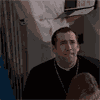

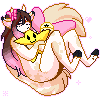









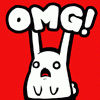


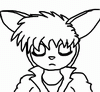





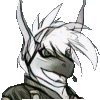















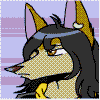
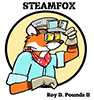
Comments