
Nvm, Fixed it! (Ignore this pic)
Sorry, I know this isn't the place really to post this, but my monitor started displaying these moving/glitchy looking lines yesterday evening. I had to take pics with my phone because using the PrintScreen+Paste into a photo program like Sai or Photoshop didn't capture the lines. Strangely, the lines would just appear and move on the picture of the picture then. o_O
It's not like overrunning my monitor or anything, but I wanted to catch it if its the early signs of anything. I'm rather clueless in this area, so I was hoping any tech-savvy furs might be able to recognize what it is and recommend a solution.
I googled a few times about this and I have so far found that it's not my LCD monitor that's causing the issue, so it's probably my graphics card?
I'm running on an NVIDIA GeForce GTS 250.
Any help/advice is much appreciated!
Thanks!
All fixed now, thank you so much to everyone who posted and helped out! <3<3
Category Other / Miscellaneous
Species Unspecified / Any
Size 1238 x 734px
File Size 1.17 MB
possibly the graphics card, though when i had problems liek this, it would show on screenshots.
when was the last time you cleaned your card out, like using canned air to blow it out?
also, if you or someon you know can, open it up to really clea nit, and a good chance to look into is adding better thermal paste.
i added aftermarket thermal paste to my old desktops card and it drastically helped, the stuff from the factory is -ok- but doesnt last forever.
those are my 2 cents
when was the last time you cleaned your card out, like using canned air to blow it out?
also, if you or someon you know can, open it up to really clea nit, and a good chance to look into is adding better thermal paste.
i added aftermarket thermal paste to my old desktops card and it drastically helped, the stuff from the factory is -ok- but doesnt last forever.
those are my 2 cents
no problem, i highly suggest, if YOU feel comfortable or capable doing it, to open the card up to really do a good cleaning. if there is a computer renaissance near you, go there and get a small tube of thermal paste and reapply it to the GPU core. They arent expensive and can help a ton
heat is your enemy.
heat is your enemy.
Hm, yeah I'd have to pass on that sadly. I don't know the first thing really on taking apart or putting things back together in a computer.
Considering how heavily I depend on my pc for my livelihood, I would fear breaking/moving something irrevocably and being unable to put it back together.
So for now, I'll have to stick with the canned air. ^^;
Considering how heavily I depend on my pc for my livelihood, I would fear breaking/moving something irrevocably and being unable to put it back together.
So for now, I'll have to stick with the canned air. ^^;
haha yeah, it is risky if you arent familiar with it, and i totally understand the depending thing. make sure to keep the can as upright as you can so yo dont hose the card with the liquid in the can :> good luck, while your at it, try and clear any fans in the computer to help with air flow.
urgh, telling you all this makes me miss my computer which i LOVED to clean rofl
urgh, telling you all this makes me miss my computer which i LOVED to clean rofl
How do you do a restore? Is that for windows entirely? Or just the driver itself?
The lines started appearing last night after the pc froze up and I had to manually turn it off then turn it back on.
The blackscreen with white text usually asks if I want to start windows normally or scan for errors at that point, but I went to windows like usual.
Never had that steer me wrong before, but this time the lines appeared. :c
The lines started appearing last night after the pc froze up and I had to manually turn it off then turn it back on.
The blackscreen with white text usually asks if I want to start windows normally or scan for errors at that point, but I went to windows like usual.
Never had that steer me wrong before, but this time the lines appeared. :c
That complicates things a bit. I had an issue like this with my laptop - Turned out it was just the laptop display itself and adjusting the tilt of the hinge and/or depressing the sides of the display would briefly help or worsen the problem. Once I hooked it up to an outboard monitor it worked fine.
I wanna say it's your monitor going off my own experience, but one way to be a little more sure would be to run some sort of 3D application and look for errors in the graphics. A faulty GPU will usually do all sorts of crazy stuff ingame.
I wanna say it's your monitor going off my own experience, but one way to be a little more sure would be to run some sort of 3D application and look for errors in the graphics. A faulty GPU will usually do all sorts of crazy stuff ingame.
It could be overheating, Driver problems or Sutck pixel. download MSI afterburner to check temperatures, update drivers and do Lcd repair that you should be good.
It was the cable connecting to the back of the monitor. It didn't have a secure connection so I had to unplug and replug it back in and screw in the lil screws to keep it secure in place.
Dunno how it wiggled out but I'm thankful at least that it was a simple fix. ^^
Dunno how it wiggled out but I'm thankful at least that it was a simple fix. ^^

 FA+
FA+


![Muscle YCH [Ended]](http://t.furaffinity.net/13521381@200-1400712698.jpg)
![Minicores [All Taken]](http://t.furaffinity.net/13175535@200-1397108368.jpg)
![Dainty Designs [Closed]](http://t.furaffinity.net/13141985@200-1396761553.jpg)

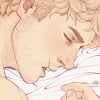


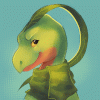
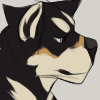
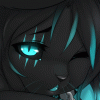


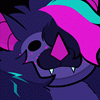


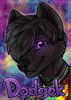
Comments