
Original: http://www.furaffinity.net/view/14709117/
So i had some down time between 8pm-3am to get to work on this. Ended up getting really far into this coloring job. I had to stop at 3, I couldn't hold my mouse anymore. Came back to this at about 12n and worked till 3pm, I'm extremely satisfied with this. If i were to go back and revise this I might add some glows, if I can find that tool agin. Now i only had that time above since its midterms week, and I have a lot of studying to do today and for the rest of this week, I couldn't let this pic sit that long.
Thank you very much UBA! I took you up on your permission to color and well let me know what you think about this. I spent much more time on this one then the last time I did this.
UBA! I took you up on your permission to color and well let me know what you think about this. I spent much more time on this one then the last time I did this.
I decided to do something different this time. From what I have learned in both my art class and from UBA's streams, I busted my notes out and began with the background. In the Sketch there were outlines for a brick wall and buildings n the BG. I decided to shadow the buildings and add some texture and more cracks and bricks to the brick wall. From this point I added the grass, colored and re-lined the floor, rocks. This is when I took to coloring Rkar. My method is to select areas and clear all white from the scene, leaving only the lined work. Then i use the paint bucket to get the colors out onto the selected areas. (I select areas that need similar coloring then work from that and clean up all the imperfections, white dots.) After I do this I added a blue cooler, adjusted the Shadows and Highlights to bring out the mid tones and inner line work. This is also a double layer of Rkar too, helps with the lines. All that together equals this end product.
This was originally a traditionally drawn commission that I had out to UBA I would call this a secret commission lol, since he's on a hiatus. lol no xP.
UBA I would call this a secret commission lol, since he's on a hiatus. lol no xP.
Art ©
Coloring: © ME
Rkar © ME
Sangheili & UNSC Name © 343 Industries
So i had some down time between 8pm-3am to get to work on this. Ended up getting really far into this coloring job. I had to stop at 3, I couldn't hold my mouse anymore. Came back to this at about 12n and worked till 3pm, I'm extremely satisfied with this. If i were to go back and revise this I might add some glows, if I can find that tool agin. Now i only had that time above since its midterms week, and I have a lot of studying to do today and for the rest of this week, I couldn't let this pic sit that long.
Thank you very much
 UBA! I took you up on your permission to color and well let me know what you think about this. I spent much more time on this one then the last time I did this.
UBA! I took you up on your permission to color and well let me know what you think about this. I spent much more time on this one then the last time I did this. I decided to do something different this time. From what I have learned in both my art class and from UBA's streams, I busted my notes out and began with the background. In the Sketch there were outlines for a brick wall and buildings n the BG. I decided to shadow the buildings and add some texture and more cracks and bricks to the brick wall. From this point I added the grass, colored and re-lined the floor, rocks. This is when I took to coloring Rkar. My method is to select areas and clear all white from the scene, leaving only the lined work. Then i use the paint bucket to get the colors out onto the selected areas. (I select areas that need similar coloring then work from that and clean up all the imperfections, white dots.) After I do this I added a blue cooler, adjusted the Shadows and Highlights to bring out the mid tones and inner line work. This is also a double layer of Rkar too, helps with the lines. All that together equals this end product.
This was originally a traditionally drawn commission that I had out to
 UBA I would call this a secret commission lol, since he's on a hiatus. lol no xP.
UBA I would call this a secret commission lol, since he's on a hiatus. lol no xP. Art ©

Coloring: © ME
Rkar © ME
Sangheili & UNSC Name © 343 Industries
Category Artwork (Digital) / General Furry Art
Species Alien (Other)
Size 989 x 1280px
File Size 1017.9 kB
Looking good Kragith!
I like what you did with the background. For future pieces I would recommend adding in some more texture to the brickwork, either with a hard brush or a texture brush made from a stone texture sample.
You did a pretty good job prepping the linework, there's only a few small white artifacts left. But it sounds as though a good chunk of your time was devoted to manually removing the whitespace. For the future I recommend using Photoshop's channels or Manga Studio's "convert brightness to opacity" feature. Photoshop's approach has a couple extra steps, but yields the same result. You copy the lineart to a new channel layer then invert the colour so that black is white and vise versa. You then make a selection using the new lineart channel ( shortcut is ctrl+left clicking the layer thumbnail.
Both the above approaches take less than 30 seconds to do, saving you valuable colouring time. It'll also ensure you do not lose any of the lineart detail.
Keep up the good work!
~UBA
I like what you did with the background. For future pieces I would recommend adding in some more texture to the brickwork, either with a hard brush or a texture brush made from a stone texture sample.
You did a pretty good job prepping the linework, there's only a few small white artifacts left. But it sounds as though a good chunk of your time was devoted to manually removing the whitespace. For the future I recommend using Photoshop's channels or Manga Studio's "convert brightness to opacity" feature. Photoshop's approach has a couple extra steps, but yields the same result. You copy the lineart to a new channel layer then invert the colour so that black is white and vise versa. You then make a selection using the new lineart channel ( shortcut is ctrl+left clicking the layer thumbnail.
Both the above approaches take less than 30 seconds to do, saving you valuable colouring time. It'll also ensure you do not lose any of the lineart detail.
Keep up the good work!
~UBA
Thanks UBA!
Yea I was going to add texture to the BG but I couldn't figure what to do here to make it natural. Every texture I brought in seemed to take away in some way. Was wanting to add a paint peel away, like how old brick buildings are, but it seemed unnatural. I will defiantly keep experimenting though. Also wasn't sure how to create a brush like you did in one of your streams. Since then I have been trying but with no result in the end. Maybe CS3 doesn't have that function...
YES the line work prep was a huge undertaking with just a mouse. I couldn't figure out how to just get all white dots to go away. I know I missed a few, had to lol. There was so many of them with the process I Did. You just saved me the headache for future projects!. I have a few more inked pieces I want to color. Ok so inverting first then clear with channels?
Yea what I use to do is have a double layer (where whites hide) of the lines. I then blend the two together and use two colors of black. The dark black for lines and the lighter black (gray ish black) to do the armor skins. When I was in photoshop before merging everything together I noticed while zoomed out the white dots were predominate. When I zoomed in to inspect they would all disappear. I didn't understand why it did that.
Thanks for your help UBA! I appreciated the much needed feedback!
-Kragith
Yea I was going to add texture to the BG but I couldn't figure what to do here to make it natural. Every texture I brought in seemed to take away in some way. Was wanting to add a paint peel away, like how old brick buildings are, but it seemed unnatural. I will defiantly keep experimenting though. Also wasn't sure how to create a brush like you did in one of your streams. Since then I have been trying but with no result in the end. Maybe CS3 doesn't have that function...
YES the line work prep was a huge undertaking with just a mouse. I couldn't figure out how to just get all white dots to go away. I know I missed a few, had to lol. There was so many of them with the process I Did. You just saved me the headache for future projects!. I have a few more inked pieces I want to color. Ok so inverting first then clear with channels?
Yea what I use to do is have a double layer (where whites hide) of the lines. I then blend the two together and use two colors of black. The dark black for lines and the lighter black (gray ish black) to do the armor skins. When I was in photoshop before merging everything together I noticed while zoomed out the white dots were predominate. When I zoomed in to inspect they would all disappear. I didn't understand why it did that.
Thanks for your help UBA! I appreciated the much needed feedback!
-Kragith
The reason you invert before selecting everything is because the channel layer interprets white as opaque and black as transparent.
Once you have the inverted image in a channel you won't need to clear anything, the program will do it for you. You're essentially making a selection layer, the white portion is what will be selected while the black is ignored. The gray portions are interpreted as varying degrees of transparency.
Once you make your selection using the channel layer go back to your Layers palette and create a new layer. Then simply fill the layer with black, the selection you made with the channel layer will take care of the rest. Once filled, lock the transparency of the layer; this'll now be your new lineart layer.
Creating brushes in Photoshop is a little different than creating them in Manga Studio. There are many online resources covering the topic. The most basic approach is to create a grayscale image and then navigate to Edit> Define Brush (if I'm remembering it correctly).
For glows you create a layer above the lineart and paint with a soft edge brush. You can go one step further and "knockout" the lineart around the part that's glowing. Basically you color the lineart with a colour that matches the glow source (in this case, yellow).
Once you have the inverted image in a channel you won't need to clear anything, the program will do it for you. You're essentially making a selection layer, the white portion is what will be selected while the black is ignored. The gray portions are interpreted as varying degrees of transparency.
Once you make your selection using the channel layer go back to your Layers palette and create a new layer. Then simply fill the layer with black, the selection you made with the channel layer will take care of the rest. Once filled, lock the transparency of the layer; this'll now be your new lineart layer.
Creating brushes in Photoshop is a little different than creating them in Manga Studio. There are many online resources covering the topic. The most basic approach is to create a grayscale image and then navigate to Edit> Define Brush (if I'm remembering it correctly).
For glows you create a layer above the lineart and paint with a soft edge brush. You can go one step further and "knockout" the lineart around the part that's glowing. Basically you color the lineart with a colour that matches the glow source (in this case, yellow).
Ahhhh ok, now I understand the reason why. This should make it much simpiler for me. I have trouble coloring my own sona because of this. Dunno why, he has less colors.
Ok s I need to lock the layer got it.
As for the brushes I wanted to make a brush for Rkars spots but I didn't want to tediously plot each spot in the illustration one by one. It's why they are not on the photo. I will say I do like the spots you put on him.
Ok thanks, I just forgot the tool, I remember needing to select a appropriate area around the object though.
Ok s I need to lock the layer got it.
As for the brushes I wanted to make a brush for Rkars spots but I didn't want to tediously plot each spot in the illustration one by one. It's why they are not on the photo. I will say I do like the spots you put on him.
Ok thanks, I just forgot the tool, I remember needing to select a appropriate area around the object though.
For Rkar's spots I used a basic hard edged round brush with scattering turned on.
If you open the brush properties in Photoshop there should be a scattering option. You can play around with the scatter settings until you get the desired result. Since you are using a mouse you may want to turn on the velocity sensitivity. That way you can get some variety with the scatter stroke.
With velocity sensitivity turned on the brush tapers depending on the speed of the stroke.
If you open the brush properties in Photoshop there should be a scattering option. You can play around with the scatter settings until you get the desired result. Since you are using a mouse you may want to turn on the velocity sensitivity. That way you can get some variety with the scatter stroke.
With velocity sensitivity turned on the brush tapers depending on the speed of the stroke.

 FA+
FA+







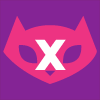
Comments