
Dannys body texture tutorial
Ok a lot of people keep asking me how i do textures (or from the reaction i often get they expected what magic button i presed to make a instant texure)... so here you go, i quickly threw something together that might help
Just keep in mind that this here is a very, very, VERY basic version of how i do it and since i do this stuff more or less out of my mind it might not be 100% completely described
If you like this i'll try to make a tutorial on how i do cloth textures next
If there are any questions ask away... oh and one big advice, experiment around in photoshop on your own a bit, who knows you might find a even better emthod to make such textures
As a final note here's how i do the base, i always make a SHARP edged "contures only" version of the image i work on so i can always re-select it when i need to, this way i can easily have a cutout in the end i can freely place on backgrounds
Just keep in mind that this here is a very, very, VERY basic version of how i do it and since i do this stuff more or less out of my mind it might not be 100% completely described
If you like this i'll try to make a tutorial on how i do cloth textures next
If there are any questions ask away... oh and one big advice, experiment around in photoshop on your own a bit, who knows you might find a even better emthod to make such textures
As a final note here's how i do the base, i always make a SHARP edged "contures only" version of the image i work on so i can always re-select it when i need to, this way i can easily have a cutout in the end i can freely place on backgrounds
Category Artwork (Digital) / Tutorials
Species Unspecified / Any
Size 1280 x 1226px
File Size 290.2 kB
On the part where you "select all white areas" and delete them, then go back and fill in any remaining white spots with black, there's a few alternatives, for your perusal.
Option 1) On your new white layer, set the magic want tolerance to 10 or so (play with it for desired effect), and select one white area, any one, in the stained glass layer. Then Select>similar. This'll grab all the white on that area. And if there's any little pixels that somehow didn't get grabbed (from playing with the magic wand's tolerance), then simply select>modify>expand, and take it up by a pixel or two. Then press delete. No more white.
Option 2) Set the white stained-glass-filtered layer to "Multiply" and make sure the color's on the layer beneath it. No more white.
~
Just a little streamlining for ya.
Option 1) On your new white layer, set the magic want tolerance to 10 or so (play with it for desired effect), and select one white area, any one, in the stained glass layer. Then Select>similar. This'll grab all the white on that area. And if there's any little pixels that somehow didn't get grabbed (from playing with the magic wand's tolerance), then simply select>modify>expand, and take it up by a pixel or two. Then press delete. No more white.
Option 2) Set the white stained-glass-filtered layer to "Multiply" and make sure the color's on the layer beneath it. No more white.
~
Just a little streamlining for ya.
Are you manually selecting every single white space on step 2? That sounds like too much trouble to be worth it. I seem to recall to select all of a particular color, but my efforts at it long ago weren't too successful. Like it's always seem to grab a little bit of something I didn't want to select, but that was with my outlines.
I select them all at once, check if "contigous", "refine edges" and "sample all layers" are unchecked and maybe play around with your tolerance... also zoom in before doing this, the white spaces are hard to "hit" when you're too far zoomed out... should it still select the "lines" simpy right click and select "select inverse"
I'm really impressed you'd share this with everybody, Daniel Kay. I think it's fantastic to see an artist's process and although I was familiar with the steps it's really cool to see them laid out like that and to see how the texture evolves throughout the process. It really shows how much experience you have with Photoshop as well.
I noticed you mentioned the cloth textures. Like I said before, I'm fascinated with seeing how good artists create their work so if you do decide to do anything like this again I'm going to be really eager to see it! Thanks again for sharing your work. ^^
I noticed you mentioned the cloth textures. Like I said before, I'm fascinated with seeing how good artists create their work so if you do decide to do anything like this again I'm going to be really eager to see it! Thanks again for sharing your work. ^^
I was a bit afraid to show them to everyone too but thought every CAN do those with a little bit of just TRYING... the problem here is almost nobody simply experiments around enough to find it on their own and i can still HOPE that if they find a better method they will share it too instead of keeping it a secret (yea i'm a bit idealistic)

 FA+
FA+










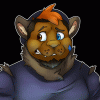



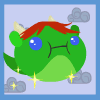
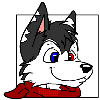



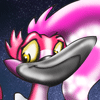



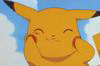




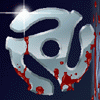


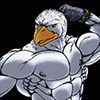

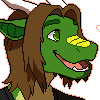





Comments