
No idea. Just wanted to do this. Whoooshy!
Category Artwork (Digital) / Fantasy
Species Dragon (Other)
Size 800 x 800px
File Size 261.6 kB
You're going to be really dissapointed...
OK, easy, not very good method:
1: Make a layer, fill it with 50% grey.
2: Go to Filter>Noise>Add noise
3: Go to Blur > Motion blur
4: Fiddle the angle and amount until it looks right
5: Set the layer to Overlay, and use the opacity fader to adjust it's intensity
The Other, Still pretty Easy, possibly better but diferent looking mefferd that may be photoshop specific:
1: Make a new layer
2: Go to the gradient fill tool
3: Click the gradient bar to bring up the settings
4: Set it to Noise
5: Set it to 100% noise
6: Tick "Add opacity"
7a: Use the linear gradient setting and jsut drag a full screen gradient at the right angle
7b: Or use it with the shift key to lock it to a perfect horizonal or vertical, and then use the perspective and distort tool to drag it into the right angle
8: Go to Image > Adjust > Desaturate
9: Set the layer to overlay.
OK, easy, not very good method:
1: Make a layer, fill it with 50% grey.
2: Go to Filter>Noise>Add noise
3: Go to Blur > Motion blur
4: Fiddle the angle and amount until it looks right
5: Set the layer to Overlay, and use the opacity fader to adjust it's intensity
The Other, Still pretty Easy, possibly better but diferent looking mefferd that may be photoshop specific:
1: Make a new layer
2: Go to the gradient fill tool
3: Click the gradient bar to bring up the settings
4: Set it to Noise
5: Set it to 100% noise
6: Tick "Add opacity"
7a: Use the linear gradient setting and jsut drag a full screen gradient at the right angle
7b: Or use it with the shift key to lock it to a perfect horizonal or vertical, and then use the perspective and distort tool to drag it into the right angle
8: Go to Image > Adjust > Desaturate
9: Set the layer to overlay.

 FA+
FA+







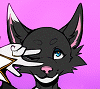




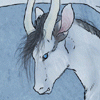
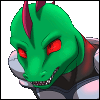

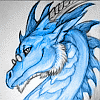


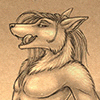
Comments