
Me in all my scaly glory, wearing my favorite loincloth nice and tight. Cuz I think im sexier this way =)
I tried using Danny Kay's tutorial on scales here. I already knew about embossing a staind glass texture, but I never thought of using Liquify to make it look more 3d. I must say its kind of annoying using that feature without being able to see the outline layer or the shading layer as a guide, so im kind of guessing at the ways to push the pattern. I may try again not sure if I like how this came out. At least I still have all the shading layers.
all the strength and speed stats are roughly double what I can do in real life.... but the IQ I stated is about 30 higher than what I realy have
I tried using Danny Kay's tutorial on scales here. I already knew about embossing a staind glass texture, but I never thought of using Liquify to make it look more 3d. I must say its kind of annoying using that feature without being able to see the outline layer or the shading layer as a guide, so im kind of guessing at the ways to push the pattern. I may try again not sure if I like how this came out. At least I still have all the shading layers.
all the strength and speed stats are roughly double what I can do in real life.... but the IQ I stated is about 30 higher than what I realy have
Category All / Muscle
Species Lizard
Size 1024 x 1016px
File Size 249.8 kB
Listed in Folders
Quite late to comment, you really did great on the scale effect, btw there is a way you can set it to be able to see the underlying or covering layers of a picture while liquefying. You have to check "show backdrop" and chose mode "behind" or "blend", then adjust opacity to your like. That way you see all other layers as a combined image slightly faded.
To blend out layers you don't want to see you have to set them to invisible in the main image or change their opacity or blend mode.
Hope that helps ^..^
PS: Maybe I should do a overworked version of the texture tutorials.
To blend out layers you don't want to see you have to set them to invisible in the main image or change their opacity or blend mode.
Hope that helps ^..^
PS: Maybe I should do a overworked version of the texture tutorials.
When I made this I was still using Photoshop 6. Now I have photoshop CS, and it lets me pick which layer to show as a backdrop.
One annoying thing about it is that If I say show backdrop and it uses all the layers, then the layer im liquifying also shows up as "backdrop", but doesn't get deformed as im working, so I get this wierd moire effect. Like I said, I jsut need to tell photoshop to just show the outline layer but that can be hard to find when your picture has 20 layers already =P
Thanks for the tutorial though. I had figured most of it out myself, and I do use a slightly different method from yours, but I never would have thought of using the stained glass filter which makes for good, impromptu scales. Without that, I was actually drawing in each line of scales then liquifying the edges.
One annoying thing about it is that If I say show backdrop and it uses all the layers, then the layer im liquifying also shows up as "backdrop", but doesn't get deformed as im working, so I get this wierd moire effect. Like I said, I jsut need to tell photoshop to just show the outline layer but that can be hard to find when your picture has 20 layers already =P
Thanks for the tutorial though. I had figured most of it out myself, and I do use a slightly different method from yours, but I never would have thought of using the stained glass filter which makes for good, impromptu scales. Without that, I was actually drawing in each line of scales then liquifying the edges.
Hehe i always encourage people to experiment but still glad i could share my method ^..^
On the backdrop problem, yea that can be annoying a bit, though I turn the filter for the scale layer to soft light and turn down the opacity, that makes it more transparent in the backdrop but still visible in the liquify editor. In fact you can make it fully invisible with the opacity and it still shows up while editing it but not in the backdrop.
On the backdrop problem, yea that can be annoying a bit, though I turn the filter for the scale layer to soft light and turn down the opacity, that makes it more transparent in the backdrop but still visible in the liquify editor. In fact you can make it fully invisible with the opacity and it still shows up while editing it but not in the backdrop.

 FA+
FA+












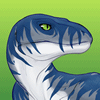






Comments