
How do I...?
Can someone help me with Clip Studio? I don't even really know where to begin with this thing.
Category All / All
Species Unspecified / Any
Size 1280 x 720px
File Size 157.9 kB
1. play around with the layout. It looks like you have a smallish screen, so you can minimize a few things: like dragging the tool bar on left so it's only one or two rows, the smaller bar on the right (with the folder icons) you can minimize with the double arrow pointing right.
2. Check the settings to see if everything is what you want. Also there is a tablet pressure setting in there as well, so you can further adjust the feel of the pen in the program
3. play around with the brushes. You can click on the wrench icon to open up the full settings and adjust as needed. The dotted circle is "reset to default" (either factory default or whatever is the default you personally set in the specific brush menu).
4. I usually sketch in pencil, then go to the effects on the right to click on the blue square (to make it a blue color), then ink with the pen tool, paint bucket referring to the inked layer, add in missing spots from the color, shading, effects, etc. All while making folders and new layers along the way.
(to specify a folder or layer as a reference (which some tools like the magic wand or paint bucket can refer only reference tools, helpful when you want to select only inked stuff), click on the lighthouse on the right where the clipping and lock pixels are located) (clipping layers, masks, and lock pixels are super helpful too!)
5.The clip studio button (in your image, located above the new canvas tab), will open up the clip studio assets, which you can download what other artists have made for materials, 3d objects, brushes etc, all for free! (I think there's some paid stuff, but generally 99% of what I have seen is free unless if you navigate to some part of the paid/licensed place)
extra step:
In the materials panel (which I told you in step 1. to minimize, the bar on the right with all the folders), you can find backgrounds and textures you can drag and drop or click on the buttons at the bottom for additional settings. If you ever make your own custom brush you can register it as an image material and it will also show up in there.
There are 3d models you can download from the clip studio assets and use for poses, it's a decent in program feature, but if you want something more robust check out designdoll (free).
The blue right triangle tool (on the tool bars, located to the left), has all the rulers and such. The guides has a lot of great features such as parallel, perspective, figure guides, concentric circles, and my favorite symmetry tool (which you can specify more than just 2 planes! You can draw cool mandalas or snowflakes). You can also drag and drop the rulers to use on other layers or folders, disable them temporarily, specify if the ruler is for just that layer or for the whole art piece, etc. If you aren't able to draw or want to turn it off, the three ruler buttons at the top menu bar specify if your brush will restrict itself to: ruler, special ruler, or grid ruler.
This program also has animation! With onion skinning and lightboard features. CSP pro is limited to only 24 frames, the upgraded version is unlimited.
If you have any more questions feel free to ask! I'm not an expert but I really love the program and found lots of helpful stuff over time.
If you want more brush suggestions (in assets or not from assets) I can provide a list of places where I got them!
Links:
Manual: http://www.clip-studio.com/site/gd_.....f_contents.htm
http://www.clipstudio.net/en/manuals/
http://my.smithmicro.com/manga-stud.....mentation.html
http://my.smithmicro.com/docs/manga.....upGuide_05.pdf
http://my.smithmicro.com/docs/manga.....lguide_154.pdf
https://www.learncsp.com/about/ or https://www.learncsp.com/ (You don't need to subscribe to it, it's just a blog with helpful tips)
Clip studio's youtube page: https://www.youtube.com/channel/UCE.....DhXiofF6poA4SA
Just google and youtube tons of stuff! There's lot of tutorials and people using CSP and have put videos up by now!
Hope these help ease the learning curve/hill when it comes to CSP!
2. Check the settings to see if everything is what you want. Also there is a tablet pressure setting in there as well, so you can further adjust the feel of the pen in the program
3. play around with the brushes. You can click on the wrench icon to open up the full settings and adjust as needed. The dotted circle is "reset to default" (either factory default or whatever is the default you personally set in the specific brush menu).
4. I usually sketch in pencil, then go to the effects on the right to click on the blue square (to make it a blue color), then ink with the pen tool, paint bucket referring to the inked layer, add in missing spots from the color, shading, effects, etc. All while making folders and new layers along the way.
(to specify a folder or layer as a reference (which some tools like the magic wand or paint bucket can refer only reference tools, helpful when you want to select only inked stuff), click on the lighthouse on the right where the clipping and lock pixels are located) (clipping layers, masks, and lock pixels are super helpful too!)
5.The clip studio button (in your image, located above the new canvas tab), will open up the clip studio assets, which you can download what other artists have made for materials, 3d objects, brushes etc, all for free! (I think there's some paid stuff, but generally 99% of what I have seen is free unless if you navigate to some part of the paid/licensed place)
extra step:
In the materials panel (which I told you in step 1. to minimize, the bar on the right with all the folders), you can find backgrounds and textures you can drag and drop or click on the buttons at the bottom for additional settings. If you ever make your own custom brush you can register it as an image material and it will also show up in there.
There are 3d models you can download from the clip studio assets and use for poses, it's a decent in program feature, but if you want something more robust check out designdoll (free).
The blue right triangle tool (on the tool bars, located to the left), has all the rulers and such. The guides has a lot of great features such as parallel, perspective, figure guides, concentric circles, and my favorite symmetry tool (which you can specify more than just 2 planes! You can draw cool mandalas or snowflakes). You can also drag and drop the rulers to use on other layers or folders, disable them temporarily, specify if the ruler is for just that layer or for the whole art piece, etc. If you aren't able to draw or want to turn it off, the three ruler buttons at the top menu bar specify if your brush will restrict itself to: ruler, special ruler, or grid ruler.
This program also has animation! With onion skinning and lightboard features. CSP pro is limited to only 24 frames, the upgraded version is unlimited.
If you have any more questions feel free to ask! I'm not an expert but I really love the program and found lots of helpful stuff over time.
If you want more brush suggestions (in assets or not from assets) I can provide a list of places where I got them!
Links:
Manual: http://www.clip-studio.com/site/gd_.....f_contents.htm
http://www.clipstudio.net/en/manuals/
http://my.smithmicro.com/manga-stud.....mentation.html
http://my.smithmicro.com/docs/manga.....upGuide_05.pdf
http://my.smithmicro.com/docs/manga.....lguide_154.pdf
https://www.learncsp.com/about/ or https://www.learncsp.com/ (You don't need to subscribe to it, it's just a blog with helpful tips)
Clip studio's youtube page: https://www.youtube.com/channel/UCE.....DhXiofF6poA4SA
Just google and youtube tons of stuff! There's lot of tutorials and people using CSP and have put videos up by now!
Hope these help ease the learning curve/hill when it comes to CSP!
ah I see! If you have used sai before, you can check out the clip studio assets library and search "sai" and there are a lot that show up.
There's a sai brush pack made by third parties (non clip studio assets) http://lapinbeau.deviantart.com/art.....aint-651180639
I found this one the most in depth and interesting, someone made gifs about different settings in sai vs clip studio. Good to look at if you are transitioning from sai. (it's a pretty old post so some images do not work) http://sai.detstwo.com/forum/index......ic,2316.0.html
There's a few youtube stuffs that attempts to mimic sai brushes, I'm sure you can find some that work, just install and play around with it.
http://blog.smithmicro.com/creating.....p-studio-paint
There's a sai brush pack made by third parties (non clip studio assets) http://lapinbeau.deviantart.com/art.....aint-651180639
I found this one the most in depth and interesting, someone made gifs about different settings in sai vs clip studio. Good to look at if you are transitioning from sai. (it's a pretty old post so some images do not work) http://sai.detstwo.com/forum/index......ic,2316.0.html
There's a few youtube stuffs that attempts to mimic sai brushes, I'm sure you can find some that work, just install and play around with it.
http://blog.smithmicro.com/creating.....p-studio-paint

 FA+
FA+






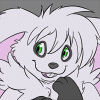

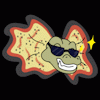


Comments