
I always liked this sketch but lost track of it until recently and after finding it I resolved to give it a proper finishing treatment. I've been having a lot of fun messing around with the halftone settings in Clip Studio however and I resolved to really work this out to the utmost. Even though black and white printed comics are a rare thing these days I still love the look of this and I had a blast learning more about the layering of details.
Y'all remember Opal, right? I've drawn her many times after borrowing the design from Scotty, and I really delighted in doing a super athletic gymnast pose.
Y'all remember Opal, right? I've drawn her many times after borrowing the design from Scotty, and I really delighted in doing a super athletic gymnast pose.
Category Artwork (Digital) / Doodle
Species Lynx
Size 1200 x 900px
File Size 966.1 kB
Here's a screenshot of the project in Clip Studio:
https://www.dropbox.com/s/hn8orud89.....tones.jpg?dl=0
The original drawing was pencil on paper, and I digitally inked it with a 1-bit brush at 600dpi so that there would be no anti-aliasing involved for maximum ease of magic-wand selection control.
I'm using a software tool called Clip Studio to do this.
https://www.clipstudio.net/en
Clip Studio is like Photoshop, but dedicated around the process of making digital comic books. There's an immense amount of tools for page layouts, print guides, script integration, perspective rulers and much, much more besides. I latched onto it originally because it is bar-none the best tool I've ever encountered for sketching on my Wacom Cintiq, -nothing else matched the ease of creating ink lines like this could.
What I've recently been having fun exploring however is the zip-a-tone effects which are very impressive. The way I've been using them is to designate a marquee selection of an area and then a small menu bar will show up (you can see it under the nose in the screenshot). This menu will allow you to manipulate the selection but on the far right there's a half-tone box which will open up a new window called "Simple tone settings" that gives you all sorts of options about the shape of the tones, the angle, density, and so on. When you press okay a new layer is created which is filled with the chosen tone inside the defined mask shape. After that you can use the ink pen on that layer and anywhere you brush on the canvas it will fill with the same tone pattern. In this way you can add and erase the pattern to get nuanced results.
There's more advanced options as well which I'm still learning where you can drag a predesigned halftone pattern into the same mask selection layer and that will give you access to gradients and halftones that are which which will "erase" the black halftones on lower layers.
Pretty outstanding stuff! I'd be delighted to see your own efforts using this!
https://www.dropbox.com/s/hn8orud89.....tones.jpg?dl=0
The original drawing was pencil on paper, and I digitally inked it with a 1-bit brush at 600dpi so that there would be no anti-aliasing involved for maximum ease of magic-wand selection control.
I'm using a software tool called Clip Studio to do this.
https://www.clipstudio.net/en
Clip Studio is like Photoshop, but dedicated around the process of making digital comic books. There's an immense amount of tools for page layouts, print guides, script integration, perspective rulers and much, much more besides. I latched onto it originally because it is bar-none the best tool I've ever encountered for sketching on my Wacom Cintiq, -nothing else matched the ease of creating ink lines like this could.
What I've recently been having fun exploring however is the zip-a-tone effects which are very impressive. The way I've been using them is to designate a marquee selection of an area and then a small menu bar will show up (you can see it under the nose in the screenshot). This menu will allow you to manipulate the selection but on the far right there's a half-tone box which will open up a new window called "Simple tone settings" that gives you all sorts of options about the shape of the tones, the angle, density, and so on. When you press okay a new layer is created which is filled with the chosen tone inside the defined mask shape. After that you can use the ink pen on that layer and anywhere you brush on the canvas it will fill with the same tone pattern. In this way you can add and erase the pattern to get nuanced results.
There's more advanced options as well which I'm still learning where you can drag a predesigned halftone pattern into the same mask selection layer and that will give you access to gradients and halftones that are which which will "erase" the black halftones on lower layers.
Pretty outstanding stuff! I'd be delighted to see your own efforts using this!
I bought the app and some help videos to go along with it. My Cintiq plays well with it and I was able to bring up the halftones windows options up as you pointed out,...
How were you able to bring up the crosshatching zip?, Is there an option to start a new document with imperial (US) units?, can you import an image with inches?, how long did it take you to get the handle of the app?.
I checked in with my local college, but they have no intention to start a class with the app anytime soon. Works great with metrics if I ever do any other projects overseas, but I wish imperial measures could be at least be an add-on or purchasable content.
Thanks for pointing out the program, Brian, nevertheless. Going over the help videos to get a quicker handle of it.
How were you able to bring up the crosshatching zip?, Is there an option to start a new document with imperial (US) units?, can you import an image with inches?, how long did it take you to get the handle of the app?.
I checked in with my local college, but they have no intention to start a class with the app anytime soon. Works great with metrics if I ever do any other projects overseas, but I wish imperial measures could be at least be an add-on or purchasable content.
Thanks for pointing out the program, Brian, nevertheless. Going over the help videos to get a quicker handle of it.
Hey that's awesome to hear! I love the power the program has and I feel like I'm barely scratching the surface since it has so many tools and elements that go beyond what my particular needs are, but for someone with your experience I'm sure you'll be able to produce something dazzling that fully takes advantage of the features!
To start off with, it should be noted that there are two parts of the Clip Studio software, -the main program where you'll be creating documents called "Clip Studio Paint" and another interface called simply "Clip Studio" which is mainly a tool for learning more about the software and sharing resources that you and other users created along with downloading new materials from the developer. Here's a screenshot from my desktop: https://www.dropbox.com/s/r51nsurke.....nager.jpg?dl=0
This material manager is where you can download and add on a whole ton of additional textures, half tones, and brushes to expand what the default program uses. This will help you get access to the more advanced toning resources that aren't available from the "Simple Tone Settings" menu that I mention above. Once you have all the materials downloaded (forgive me, I don't know how much of the useful materials are installed by default anymore) you can follow the screenshots I've made to see how to apply the material. Basically with your marquee tool you designate the area on a layer you want to fill with the texture / halftone and you drag that material onto the selected area of the canvas layer. The selection will be filled with the material and you'll be given controller handles which will allow you to rotate, scale, and manipulate the chosen pattern to your desire.
https://www.dropbox.com/s/iaedh90ys.....p%201.jpg?dl=0
https://www.dropbox.com/s/l42dhpupy.....p%202.jpg?dl=0
https://www.dropbox.com/s/85ptz8stb.....p%203.jpg?dl=0
https://www.dropbox.com/s/x9j2zcx5j.....p%204.jpg?dl=0
For setting up documents based on imperial units I'll direct you to the following pages that I photographed out of a book I've got called Manga Studio EX 5 Cookbook (Manga Studio = Clip Studio). Here's the Amazon link: http://amzn.com/B0127K2Z30
https://www.dropbox.com/s/7d3ctg4gl.....e%201.jpg?dl=0
https://www.dropbox.com/s/68r0kosjj.....e%202.jpg?dl=0
https://www.dropbox.com/s/8sqs0vza5.....e%203.jpg?dl=0
https://www.dropbox.com/s/0fon0gnlq.....e%204.jpg?dl=0
From the looks of it the default options available when you click on the "new project" icon show "illustration", "Comic", "Show All Comic Settings", and "animation". With those options you can create custom document sizes of which "illustration" and "Show all comic settings" allow you to select the "unit" drop down menu to choose something other than millimeters. Hopefully the photos I linked to above can provide enough details to create a custom template you can use and modify for your own needs.
I haven't personally needed to deal much with importing images in specific measurements as I typically work with pixels rather than specific units of measurement, but in a pinch you can scan and import your image via Photoshop and then just save it as a .PSD document with the relevant dimensions and open it up in Clip Studio since CS supports the .PSD format. Once you start getting into detailed usage of the Clip Studio unique toolsets however then the cross compatibility gets bongled up (ie: Photoshop can't make much sense of a file that uses Clip Studio half tone settings and Clip Studio has trouble with using some Photoshop layer styles and smart objects.)
I can't say that I've got a totally solid grip on the program as a whole, -it's deep and nuanced but the fact that it has a lot of overlap in the function of Photoshop and Adobe hotkeys makes it relatively intuitive. There's also a plethora of resources out there to learn the program, and I'd definitely suggest taking a look at the book I linked above along with this series of Youtube tutorials put out by the software developer: https://youtu.be/kwmjosdqvMA
Glad you gave it a look-see! Clip Studio is my favorite digital art program and I will always make use of it when doing any bitmap based sketching and cleanup. It even has vector art options, though I haven't touched those yet...
Cheers!
To start off with, it should be noted that there are two parts of the Clip Studio software, -the main program where you'll be creating documents called "Clip Studio Paint" and another interface called simply "Clip Studio" which is mainly a tool for learning more about the software and sharing resources that you and other users created along with downloading new materials from the developer. Here's a screenshot from my desktop: https://www.dropbox.com/s/r51nsurke.....nager.jpg?dl=0
This material manager is where you can download and add on a whole ton of additional textures, half tones, and brushes to expand what the default program uses. This will help you get access to the more advanced toning resources that aren't available from the "Simple Tone Settings" menu that I mention above. Once you have all the materials downloaded (forgive me, I don't know how much of the useful materials are installed by default anymore) you can follow the screenshots I've made to see how to apply the material. Basically with your marquee tool you designate the area on a layer you want to fill with the texture / halftone and you drag that material onto the selected area of the canvas layer. The selection will be filled with the material and you'll be given controller handles which will allow you to rotate, scale, and manipulate the chosen pattern to your desire.
https://www.dropbox.com/s/iaedh90ys.....p%201.jpg?dl=0
https://www.dropbox.com/s/l42dhpupy.....p%202.jpg?dl=0
https://www.dropbox.com/s/85ptz8stb.....p%203.jpg?dl=0
https://www.dropbox.com/s/x9j2zcx5j.....p%204.jpg?dl=0
For setting up documents based on imperial units I'll direct you to the following pages that I photographed out of a book I've got called Manga Studio EX 5 Cookbook (Manga Studio = Clip Studio). Here's the Amazon link: http://amzn.com/B0127K2Z30
https://www.dropbox.com/s/7d3ctg4gl.....e%201.jpg?dl=0
https://www.dropbox.com/s/68r0kosjj.....e%202.jpg?dl=0
https://www.dropbox.com/s/8sqs0vza5.....e%203.jpg?dl=0
https://www.dropbox.com/s/0fon0gnlq.....e%204.jpg?dl=0
From the looks of it the default options available when you click on the "new project" icon show "illustration", "Comic", "Show All Comic Settings", and "animation". With those options you can create custom document sizes of which "illustration" and "Show all comic settings" allow you to select the "unit" drop down menu to choose something other than millimeters. Hopefully the photos I linked to above can provide enough details to create a custom template you can use and modify for your own needs.
I haven't personally needed to deal much with importing images in specific measurements as I typically work with pixels rather than specific units of measurement, but in a pinch you can scan and import your image via Photoshop and then just save it as a .PSD document with the relevant dimensions and open it up in Clip Studio since CS supports the .PSD format. Once you start getting into detailed usage of the Clip Studio unique toolsets however then the cross compatibility gets bongled up (ie: Photoshop can't make much sense of a file that uses Clip Studio half tone settings and Clip Studio has trouble with using some Photoshop layer styles and smart objects.)
I can't say that I've got a totally solid grip on the program as a whole, -it's deep and nuanced but the fact that it has a lot of overlap in the function of Photoshop and Adobe hotkeys makes it relatively intuitive. There's also a plethora of resources out there to learn the program, and I'd definitely suggest taking a look at the book I linked above along with this series of Youtube tutorials put out by the software developer: https://youtu.be/kwmjosdqvMA
Glad you gave it a look-see! Clip Studio is my favorite digital art program and I will always make use of it when doing any bitmap based sketching and cleanup. It even has vector art options, though I haven't touched those yet...
Cheers!
I don't know why the third cross hatching link isn't working. Let's try a separate link...
https://www.dropbox.com/s/85ptz8stb.....p%203.jpg?dl=0
https://www.dropbox.com/s/85ptz8stb.....p%203.jpg?dl=0
Another resource I just found is at https://www.youtube.com/user/celsysweb - there’s a bunch of videos showing different features of the program and how to use them. I was a little confused at first since I thought the videos were for a different language market but actually the same videos are uploaded multiple times in different languages. Worthwhile of your time to check out.

 FA+
FA+
















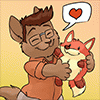


Comments