
Category Artwork (Digital) / Fanart
Species Fish
Size 1280 x 720px
File Size 735.7 kB
In the case of the Undyne pics I used the sphere model from the "AWESOME SHAPES" Steam Workshop item and some after-renders image manipulation.
I gave a sphere the color attribute and set that to closer match her fleshtone, screencapping with lighting turned off for closer accuracy.
The sphere was then copied, moved to appropriate spots and, in many cases, resized. These three actions occurred before and during the building of scenes.
In most cases, maybe all, FOUR spheres made up Undyne's belly and/or hips.
NOW for how I turned those FOUR spheres into ONE belly, the trick is multiple renders and photoshopping.
I rendered each image several times, with certain models turned invisible during each render. "Undyne visible, spheres not", "spheres visible, Undyne not" "Undyne and spheres visible", and maybe also "Undyne and spheres invisible".
These renders were then layered in image editing software (specifically Paint[dot]NET (NOT THE WEBSITE) although what software was used probably doesn't matter).
From the "spheres visible, Undyne not" layer, parts of the spheres would be copied to new overlapping layers before being stretched, turned and/or partially erased. This step was easier for the cel-/soft-shaded images.
TO CUT ALL THAT DOWN:
Four solid spheres were rendered, then the rendered image was toyed with.
I do hope that helps.
I gave a sphere the color attribute and set that to closer match her fleshtone, screencapping with lighting turned off for closer accuracy.
The sphere was then copied, moved to appropriate spots and, in many cases, resized. These three actions occurred before and during the building of scenes.
In most cases, maybe all, FOUR spheres made up Undyne's belly and/or hips.
NOW for how I turned those FOUR spheres into ONE belly, the trick is multiple renders and photoshopping.
I rendered each image several times, with certain models turned invisible during each render. "Undyne visible, spheres not", "spheres visible, Undyne not" "Undyne and spheres visible", and maybe also "Undyne and spheres invisible".
These renders were then layered in image editing software (specifically Paint[dot]NET (NOT THE WEBSITE) although what software was used probably doesn't matter).
From the "spheres visible, Undyne not" layer, parts of the spheres would be copied to new overlapping layers before being stretched, turned and/or partially erased. This step was easier for the cel-/soft-shaded images.
TO CUT ALL THAT DOWN:
Four solid spheres were rendered, then the rendered image was toyed with.
I do hope that helps.
In the list of models/cameras/lights, right-click the model's name and select "Add Override Materials".
Then right-click the name again, select "Show in Element Viewer->model"
Under "Tree", scroll down and click "materials".
If you're lucky the model will already have "$colortint_base" containing the shape's base color which can be immediately altered.
IF NOT: under "materials", right-click the name of the model/part whose color you want to change and select "Add Attribute->color"
A window will pop up. In the textbox, replace "newAttribute" with "$color" and hit enter.
The model/part will turn black. Now you can adjust the color next to "$color".
Then right-click the name again, select "Show in Element Viewer->model"
Under "Tree", scroll down and click "materials".
If you're lucky the model will already have "$colortint_base" containing the shape's base color which can be immediately altered.
IF NOT: under "materials", right-click the name of the model/part whose color you want to change and select "Add Attribute->color"
A window will pop up. In the textbox, replace "newAttribute" with "$color" and hit enter.
The model/part will turn black. Now you can adjust the color next to "$color".

 FA+
FA+







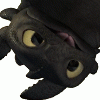
Comments