
OKAY. this is what I came up with after working with the damned program ALL DAY. by the time I had bowrll and the manatee done I was like FUCK IT i don't wanna do a background.
Oh yeah! Story behind this! Today I was in the ocean and my brothers and I saw a HUGE FUCKING SHADOW IN THE WATER. It scared all of us and I literally dove away and started swimming for shore. Then Andy decided he wanted to get a closer look, and lo and behold, IT WAS A MANATEE. I even saw it flip it's tail (or maybe a fin!?) before it dove under and swam away. It was the coolest thing ever.
Oh yeah! Story behind this! Today I was in the ocean and my brothers and I saw a HUGE FUCKING SHADOW IN THE WATER. It scared all of us and I literally dove away and started swimming for shore. Then Andy decided he wanted to get a closer look, and lo and behold, IT WAS A MANATEE. I even saw it flip it's tail (or maybe a fin!?) before it dove under and swam away. It was the coolest thing ever.
Category All / All
Species Unspecified / Any
Size 550 x 600px
File Size 324.9 kB
I gotta say for someone who just started fiddling with Illustrator a short time ago, you've already got a really proficient looking grip on it. At first glance this looked like you did it in pixels, but then I read the title and did a double take. I mean, it seems like you know this as well as any other program you use.
Mind if I ask what you did to learn up on it so fast? Everyone else I know has taken eons to try and learn it, and you've pretty much fast-tracked and figured it all out in a snap. You seem to harbor some greater wisdom on the matter.
Mind if I ask what you did to learn up on it so fast? Everyone else I know has taken eons to try and learn it, and you've pretty much fast-tracked and figured it all out in a snap. You seem to harbor some greater wisdom on the matter.
Well first of all, I spent a few hours looking at tutorials. I also watched some videos and I just couldn't figure it out. So I made a journal that begged for help, and  dude-over-here IMed me, and kind of walked me through it. Once I figured out the pen tool, it all kind of dawned on me. The pen tool and the white arrow tool are practically all you need. It's just finicky.
dude-over-here IMed me, and kind of walked me through it. Once I figured out the pen tool, it all kind of dawned on me. The pen tool and the white arrow tool are practically all you need. It's just finicky.
With the pen tool, first you put down a point at the beginning of a line or curve you want to create (It's very very very helpful to have a sketch underneath so you know where you want your lines to go). Next, you click and hold at the next point you need. Clicking and holding will give you the option to make it a curve when you drag the mouse a little bit. If it needs to be a straight line, there's no need to click and hold. However, if you DO click and hold, you need to let go after you like the line you made, then click the point you JUST created in order to get it to behave properly. Then you can continue making more points.
After you've made a curve you like, you can either make it a simple line by clicking and holding the FIRST point you created, drag it so it curves, and that completes your line.
If you want to make a shape, you have to imagine that you're essentially making the outside of the shape with connect-the-dots. You always have to finish the shape by clicking the first point you created.
The white arrow tool will allow you to fiddle with points (and their axes) you've already created. So if you don't QUITE like a curve or line, you can adjust it.
<:3c
 dude-over-here IMed me, and kind of walked me through it. Once I figured out the pen tool, it all kind of dawned on me. The pen tool and the white arrow tool are practically all you need. It's just finicky.
dude-over-here IMed me, and kind of walked me through it. Once I figured out the pen tool, it all kind of dawned on me. The pen tool and the white arrow tool are practically all you need. It's just finicky. With the pen tool, first you put down a point at the beginning of a line or curve you want to create (It's very very very helpful to have a sketch underneath so you know where you want your lines to go). Next, you click and hold at the next point you need. Clicking and holding will give you the option to make it a curve when you drag the mouse a little bit. If it needs to be a straight line, there's no need to click and hold. However, if you DO click and hold, you need to let go after you like the line you made, then click the point you JUST created in order to get it to behave properly. Then you can continue making more points.
After you've made a curve you like, you can either make it a simple line by clicking and holding the FIRST point you created, drag it so it curves, and that completes your line.
If you want to make a shape, you have to imagine that you're essentially making the outside of the shape with connect-the-dots. You always have to finish the shape by clicking the first point you created.
The white arrow tool will allow you to fiddle with points (and their axes) you've already created. So if you don't QUITE like a curve or line, you can adjust it.
<:3c

 FA+
FA+








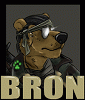
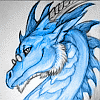
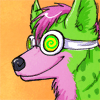




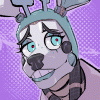


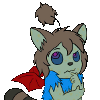

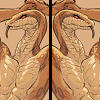

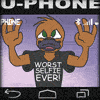

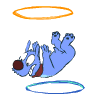


Comments