
Just a quick test of my printer... I wanted to see if it could do a decent job on something I've drawn and scanned in.
The answer seems to be... sorta. I know my printer can do really quite awesome prints, because a friend got me to print something he drew digitally and it looked great. However, getting things to line up between the scan, my monitor, and the final print are proving to be tricky. Things can be fine on my screen, and turn out really dark or really light on the print. A small change here makes a large difference there... it's all very strange. This is the closest I could get for now.
So yeah, any advice would certainly be welcome, or just a specific opinion on how things are looking. They look alright on my screen, but my monitor is so out of whack right now I have no idea really xD
The answer seems to be... sorta. I know my printer can do really quite awesome prints, because a friend got me to print something he drew digitally and it looked great. However, getting things to line up between the scan, my monitor, and the final print are proving to be tricky. Things can be fine on my screen, and turn out really dark or really light on the print. A small change here makes a large difference there... it's all very strange. This is the closest I could get for now.
So yeah, any advice would certainly be welcome, or just a specific opinion on how things are looking. They look alright on my screen, but my monitor is so out of whack right now I have no idea really xD
Category All / General Furry Art
Species Feline (Other)
Size 765 x 546px
File Size 145.7 kB
Really a great place to get a foothold on how to do color profiling is the Photoshop CS3/CS4 user guide. Even if you aren't using photoshop, the procedure is very similar and the ability of them to explain what and how to get profiles is really great.
http://help.adobe.com/en_US/Photosh.....p_cs4_help.pdf [29MB]
Chapter 6 covers color profiles in pretty significant detail. Theres also a lot of books, usually available at a public library regarding color profiles, if you really want to delve into it.
But in a nutshell, the scanner, printer and monitor all handle color differently, and the goal of a profile is to map each device and adjust anything sent/recieved from it to the correct color.
To make a really accurate profile usually you start with a very detailed, and technically printed chart that has a variety of known colors and then scan it in and read what the scanner thinks the colors are. Does it see 255,255,255 as 255,255,255 or did it see 255,255,255 as 248,252,239. For monitors and printers, its usually a little more involved, in that you ideally have a device capable of reading the output and seeing what colors it displays.
So what you have is a 3 step process involving 3 different profiles.
Scanner --> Monitor --> Printer
If the Scanner sees 051,052,142 as 045,058,150
Then the monitor displays 045,058,150 as 048,055,155
and then the printer prints 048,055,155 as 052,049,145
At each step you get different values. The goal of profiles is to see what each device interprets a known color as, and then create a set of adjustments to best handle the differences.
So maybe profiled the scanner sees 045,058,150 but the profile adjusts it to 049,053,141
Then the monitor profile outputs 050,051,141
and finally the printer profile makes it output 051,053,142
Its still not perfect, however the color differences at each step are greatly reduced, what you scan looks almost exactly like the original and then what you print looks almost exactly like the version on the monitor. It lets you pick blue and get blue instead of a purpleish blue.
It can cost a lot of money to get a very technical profile, and as time goes by you have to regenerate the profile, thats a lot of expense and work usually reserved for commercial/industrial applications, however usually you can find where people have created profiles for the various devices, and use that as a good approximation, it will get you much closer. It also depends greatly on the devices you are using, and the ink and paper how bright your work area is, the color of the lighting you will be using etc. Basically anything that can influence apparent color will change the color you get from the color you expect. The more variables you can account for the more accurate your results.
Get the best profiles you can, but get only the best you need.
http://help.adobe.com/en_US/Photosh.....p_cs4_help.pdf [29MB]
Chapter 6 covers color profiles in pretty significant detail. Theres also a lot of books, usually available at a public library regarding color profiles, if you really want to delve into it.
But in a nutshell, the scanner, printer and monitor all handle color differently, and the goal of a profile is to map each device and adjust anything sent/recieved from it to the correct color.
To make a really accurate profile usually you start with a very detailed, and technically printed chart that has a variety of known colors and then scan it in and read what the scanner thinks the colors are. Does it see 255,255,255 as 255,255,255 or did it see 255,255,255 as 248,252,239. For monitors and printers, its usually a little more involved, in that you ideally have a device capable of reading the output and seeing what colors it displays.
So what you have is a 3 step process involving 3 different profiles.
Scanner --> Monitor --> Printer
If the Scanner sees 051,052,142 as 045,058,150
Then the monitor displays 045,058,150 as 048,055,155
and then the printer prints 048,055,155 as 052,049,145
At each step you get different values. The goal of profiles is to see what each device interprets a known color as, and then create a set of adjustments to best handle the differences.
So maybe profiled the scanner sees 045,058,150 but the profile adjusts it to 049,053,141
Then the monitor profile outputs 050,051,141
and finally the printer profile makes it output 051,053,142
Its still not perfect, however the color differences at each step are greatly reduced, what you scan looks almost exactly like the original and then what you print looks almost exactly like the version on the monitor. It lets you pick blue and get blue instead of a purpleish blue.
It can cost a lot of money to get a very technical profile, and as time goes by you have to regenerate the profile, thats a lot of expense and work usually reserved for commercial/industrial applications, however usually you can find where people have created profiles for the various devices, and use that as a good approximation, it will get you much closer. It also depends greatly on the devices you are using, and the ink and paper how bright your work area is, the color of the lighting you will be using etc. Basically anything that can influence apparent color will change the color you get from the color you expect. The more variables you can account for the more accurate your results.
Get the best profiles you can, but get only the best you need.
It looks like your printer is increasing the saturation and decreasing the contrast, and is pushing the blues up quite a bit.
FYI, my monitor is actually a Visio 32" 1080p LCD TV. LCD TVs tend to have different color profiles than computer monitors. That being said, I'm looking at both on the same monitor, so the difference is definitely in the images :) The Visios tend to be "blue" (compared to, say, my older Viewsonic LCD TV which tended to emphasize reds and yellows), so unless you have a color calibration tool like the Huey ( http://www.newegg.com/Product/Produ.....-001-_-Product ) it's a bit arbitrary.
FYI, my monitor is actually a Visio 32" 1080p LCD TV. LCD TVs tend to have different color profiles than computer monitors. That being said, I'm looking at both on the same monitor, so the difference is definitely in the images :) The Visios tend to be "blue" (compared to, say, my older Viewsonic LCD TV which tended to emphasize reds and yellows), so unless you have a color calibration tool like the Huey ( http://www.newegg.com/Product/Produ.....-001-_-Product ) it's a bit arbitrary.
It was definitely making it more blue, I agree. My scanner is also making things more blue, so as a result the blues are being brought way out. I did what I could with the scanner, and lowered the cyan a point in my printer... I can maybe try lowering the cyan another point or two and see what happens? I can lower the printer contrast a bit too, maybe that'll help...
I really think the fact that my monitor is really old certainly isn't helping things. I mean, we found it at an electronics dump, after all... xD
I really think the fact that my monitor is really old certainly isn't helping things. I mean, we found it at an electronics dump, after all... xD
Looks like neither gimp nor infranview have native CMYK support, but there are some plug-ins for gimp that at least help this.
http://www.blackfiveservices.co.uk/separate.shtml
http://cue.yellowmagic.info/softwar.....lus/index.html
The first link has more info on the plug-in, but the second one seems to be the more up to date version.
If you plan to do large scale printing, I'd suggest definitely getting a program that can handle the CYMK profiles.
http://www.blackfiveservices.co.uk/separate.shtml
http://cue.yellowmagic.info/softwar.....lus/index.html
The first link has more info on the plug-in, but the second one seems to be the more up to date version.
If you plan to do large scale printing, I'd suggest definitely getting a program that can handle the CYMK profiles.
I don't know if I'll ever do anything large scale, though it'd be neat to maybe offer a print or two here and there, if the interest was ever around.
I'll mess with those for now and see what results I can come up with. Though really I have no idea what I'm doing so whether it's better or worse remains to be seen. x3 Thanks for helping so much, though!
I'll mess with those for now and see what results I can come up with. Though really I have no idea what I'm doing so whether it's better or worse remains to be seen. x3 Thanks for helping so much, though!

 FA+
FA+







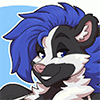








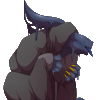
Comments