
In conjunction with my first 'archive art' post of 'Bastien', I elected to make a "quick" present-day pic of him as he should appear today, given advancement in my skills over the last 20 years :D (or the 10 years since I last drew him O_o). As in the original pic, Bastien is basically modeling a pair of thick-soled (1.5" at ball of foot,-2" at heel) fisherman-style sandals made by Timberland in the late 1990's (a style I still have thanks to rarely wearing them) and some baggy-fit cargo jean shorts. For the improved 2020 version, I used the same pose, but depicted him sitting on the floor in-front of a couch, with a couple of remotes and an Xbox 360 controller suggesting he was playing a video game or watching TV.
Technical:
Not deviating from the original pose, I used the original inks as a stand-in for a pencil sketch, cutting apart and repositioning various parts of the original drawing in order to fix his physical proportions, (mostly lengthening his torso and reducing the size of his head). With this done, I began the working pencils to produce the improved version, following up with inks and flat colors in the usual manner of progression. Once done, I still couldn't leave well enough alone. and constructed a full living-room scene to place him in. This proved a bit of a challenge as the original pose had him sitting on the ground with outstretched legs, so I couldn't seat him on the couch without completely redrawing him (on reflection, I could have drawn the couch in a manner that would have had him stretched out across it). Instead, I had him sit on the floor against the couch, which I drew by roughing out its general shape with a freeform lasso selection, then airbrushed in light and shadows to define the sides, back and cushions. Not having a good idea of what color the floor should be, I sampled a carpet and hardwood floor photo, rotating and perspective stretching them into a credible-looking floor texture. Lastly, I stuck to spec and added cel-shading (and soft-edged shadows on the floor) to complete the pic just before adding photos of a game controller and remotes from my own entertainment center.
Digital drawing done in Krita 4.2.8. 20 layers, 607MB in application, 48mb on-disk. 5 hours 35 minutes total editing time according to Krita's project timer. Project ID# 482
Technical:
Not deviating from the original pose, I used the original inks as a stand-in for a pencil sketch, cutting apart and repositioning various parts of the original drawing in order to fix his physical proportions, (mostly lengthening his torso and reducing the size of his head). With this done, I began the working pencils to produce the improved version, following up with inks and flat colors in the usual manner of progression. Once done, I still couldn't leave well enough alone. and constructed a full living-room scene to place him in. This proved a bit of a challenge as the original pose had him sitting on the ground with outstretched legs, so I couldn't seat him on the couch without completely redrawing him (on reflection, I could have drawn the couch in a manner that would have had him stretched out across it). Instead, I had him sit on the floor against the couch, which I drew by roughing out its general shape with a freeform lasso selection, then airbrushed in light and shadows to define the sides, back and cushions. Not having a good idea of what color the floor should be, I sampled a carpet and hardwood floor photo, rotating and perspective stretching them into a credible-looking floor texture. Lastly, I stuck to spec and added cel-shading (and soft-edged shadows on the floor) to complete the pic just before adding photos of a game controller and remotes from my own entertainment center.
Digital drawing done in Krita 4.2.8. 20 layers, 607MB in application, 48mb on-disk. 5 hours 35 minutes total editing time according to Krita's project timer. Project ID# 482
Category Artwork (Digital) / General Furry Art
Species Meerkat
Size 1035 x 800px
File Size 138.5 kB
My digital drawing layer scheme usually goes like this, in the order that I create them, assuming I'm drawing digitally completely from scratch. Oh, and giving the layers names helps in keeping them straight.
1: "Backboard" This is just a flat-color fill, typically a shade of beige. The idea is to have something other than blank white as it distorts your perception of color. I got this from fluff-kevlar's streams. Usually that's the first layer Krita sets you up with, and I usually lock it soon as I fill it
fluff-kevlar's streams. Usually that's the first layer Krita sets you up with, and I usually lock it soon as I fill it
2: "Sketch" This is a very rough pencil sketch, all scribble-y like. It's to get the general pose and major features in place. This is where I'll correct stuff like limb lengths that look off or aren't quite pointed in the right direction. Errors like that are fixed by drawing a selection lasso around them, then using the transform tool to re-orient them. Remember that you can drag the center of the box around to reposition the center of rotation (say, if you were raising an arm, you'd put the center on the shoulder or elbow joint, depending on what section you're moving). When done, I lock this layer and make it semi-transparent for the next stage.
3: "Pencils" These are the working pencils. It's still a little rough, but here you're going to try to get in all the details that you're going to ink later. They don't have to be super precise--that's left for inking. Once these are satisfactory, I'll hide the sketch layer and make the pencils semi-transparent before locking that layer for the inks.
4: "Inks" self-explanatory. Locked after completion, unless corrections are needed. Lock them again before going back to other stuff
5: "Flats" These go under the inks. I tend to use the inks to make magic-wand selections for flood filling on the flats. Makes for a lot of back-and-forth layer switching. Keeping the inks locked prevents you from accidentally coloring on that layer. Setting the magic wand tool to expand by one or two pixels allows the fills to go under the inks, minimizing white halos around fills. Lock these when done.
6: "Shadows" Layer is set to Multiply mode, and is placed over Flats but below Inks. Shadows are mostly made by painting the same color over the one beneath. Sometimes you'll have to deviate from the exact shade if you do all your shadows on one layer. Some artists go crazy and assign different layers to every color. That gives them flexibility to really monkey with a particular color of shadow's transparency or intensity independent of other shadow colors. I don't do this, but don't take my habit as gospel.
7: "Highlights" Place this one over Shadows and set it to Screen mode, Same as above but for highlights.
8: "Extra higlights" Mainly for light reflecting in a character's eyes. It's separate from the regular highlights because it goes above the inks so the highlights can span over ink lines.
Beyond this, I may establish additional layers for miscallaneous stuff. The shadows Bastien, the game controller and remotes are casting on the carpet, for example, are a seperate layer since I wanted it soft-edged rather than sharp like the other shadows. Also the carpet texture would have made it tough to airbrush right up to the character and prop's edges. Making it another layer beneath them and over the carpet lets me not care about their borders--the "overspray" is going to be hidden under their edges. Another category of miscallaneous layers is for stuff I copy/paste in from other pictures. My signature/logo in the corner is one of these. The stage lights in "Sherryl at a Concert" are another example, though I should have combined them into one layer after placing all of them--there was no need to keep them independent after that point.
I guess I know a little about Krita then :). I might be able to answer other questions about it if you got any. If all this blather is stuff you've already figured out, maybe it'll help someone else :D
1: "Backboard" This is just a flat-color fill, typically a shade of beige. The idea is to have something other than blank white as it distorts your perception of color. I got this from
 fluff-kevlar's streams. Usually that's the first layer Krita sets you up with, and I usually lock it soon as I fill it
fluff-kevlar's streams. Usually that's the first layer Krita sets you up with, and I usually lock it soon as I fill it2: "Sketch" This is a very rough pencil sketch, all scribble-y like. It's to get the general pose and major features in place. This is where I'll correct stuff like limb lengths that look off or aren't quite pointed in the right direction. Errors like that are fixed by drawing a selection lasso around them, then using the transform tool to re-orient them. Remember that you can drag the center of the box around to reposition the center of rotation (say, if you were raising an arm, you'd put the center on the shoulder or elbow joint, depending on what section you're moving). When done, I lock this layer and make it semi-transparent for the next stage.
3: "Pencils" These are the working pencils. It's still a little rough, but here you're going to try to get in all the details that you're going to ink later. They don't have to be super precise--that's left for inking. Once these are satisfactory, I'll hide the sketch layer and make the pencils semi-transparent before locking that layer for the inks.
4: "Inks" self-explanatory. Locked after completion, unless corrections are needed. Lock them again before going back to other stuff
5: "Flats" These go under the inks. I tend to use the inks to make magic-wand selections for flood filling on the flats. Makes for a lot of back-and-forth layer switching. Keeping the inks locked prevents you from accidentally coloring on that layer. Setting the magic wand tool to expand by one or two pixels allows the fills to go under the inks, minimizing white halos around fills. Lock these when done.
6: "Shadows" Layer is set to Multiply mode, and is placed over Flats but below Inks. Shadows are mostly made by painting the same color over the one beneath. Sometimes you'll have to deviate from the exact shade if you do all your shadows on one layer. Some artists go crazy and assign different layers to every color. That gives them flexibility to really monkey with a particular color of shadow's transparency or intensity independent of other shadow colors. I don't do this, but don't take my habit as gospel.
7: "Highlights" Place this one over Shadows and set it to Screen mode, Same as above but for highlights.
8: "Extra higlights" Mainly for light reflecting in a character's eyes. It's separate from the regular highlights because it goes above the inks so the highlights can span over ink lines.
Beyond this, I may establish additional layers for miscallaneous stuff. The shadows Bastien, the game controller and remotes are casting on the carpet, for example, are a seperate layer since I wanted it soft-edged rather than sharp like the other shadows. Also the carpet texture would have made it tough to airbrush right up to the character and prop's edges. Making it another layer beneath them and over the carpet lets me not care about their borders--the "overspray" is going to be hidden under their edges. Another category of miscallaneous layers is for stuff I copy/paste in from other pictures. My signature/logo in the corner is one of these. The stage lights in "Sherryl at a Concert" are another example, though I should have combined them into one layer after placing all of them--there was no need to keep them independent after that point.
I guess I know a little about Krita then :). I might be able to answer other questions about it if you got any. If all this blather is stuff you've already figured out, maybe it'll help someone else :D
OMG! Thank you so much for these tips! You know what? I honestly don't know over 80% of what you mentioned. I try to experiment but it just becomes so overwhelming and I just give up. The main question I have is just what pen/pencil do folks use to do clean line art and at what size? The little things I've done I always use only one, the D-ink precision pen always set to 5 px.
Even when the line art is done it still doesn't look as clean. It just has a strange look to it that I don't know how to descrive. Maybe I'm just using the wrong pen and should be using something else. I've tried many pencils/pens and just can't emulate the look of people who know their digital art stuff 🤔. May I ask which would be a good multi purpose line art pen/pencil to use? I'm still a newbie and just want to use a single one. Again, thank you thank you for all this good information! 🐻
Even when the line art is done it still doesn't look as clean. It just has a strange look to it that I don't know how to descrive. Maybe I'm just using the wrong pen and should be using something else. I've tried many pencils/pens and just can't emulate the look of people who know their digital art stuff 🤔. May I ask which would be a good multi purpose line art pen/pencil to use? I'm still a newbie and just want to use a single one. Again, thank you thank you for all this good information! 🐻
For inking, I've been using "ink-3_Gpen" (looks like a yellow fountain-style pen) when I want extra fine lines, and "Basic-5_Size" for other tasks. But from looking at your pics, I suspect you really don't want a variable-width line, so the pen right before this one, "Ink-2_Fineliner" may be a better fit. Any brush showing a line going from thin to thick will be variable-width depending on the pressure you put on your tablet stylus (assuming pressure sensitivity is turned on and your tablet driver isn't flaking out)
And if you want a line with absolutely no feathering or fuzzy pixels, try "PixelArt_Round" (it's among a set of three brushes with a squared-off "P" on the tile). If you're using Krita 4, it won't be enabled by default since it's part of a Krita 3 brush-pack. To enable these brushes, click [Settings] [Manage Resources] and in the resulting settings box, you should see "Krita_3_Default_Resources" under the 'Inactive Bundles' pane. Highlight it and click the button with an arrow pointing at the "Active Bundles" pane to enable it. Hit [OK] and you should have a whole bunch of new brushes in your brush presets, and the pixel-art brushes should be among them. Make sure the dropdown list above the displayed brushes is set to "All"--the purpose of that button is to limit the selection to a particular category of brushes, but you'll want to see all of them for the moment.
Also, you'll also want the 'Brush history' docker visible in order to make it easier to switch among frequently-used brushes. To enable it if it's not displayed, hit [Settings] [Dockers] and put a check in 'Brush Preset History"
And if you want a line with absolutely no feathering or fuzzy pixels, try "PixelArt_Round" (it's among a set of three brushes with a squared-off "P" on the tile). If you're using Krita 4, it won't be enabled by default since it's part of a Krita 3 brush-pack. To enable these brushes, click [Settings] [Manage Resources] and in the resulting settings box, you should see "Krita_3_Default_Resources" under the 'Inactive Bundles' pane. Highlight it and click the button with an arrow pointing at the "Active Bundles" pane to enable it. Hit [OK] and you should have a whole bunch of new brushes in your brush presets, and the pixel-art brushes should be among them. Make sure the dropdown list above the displayed brushes is set to "All"--the purpose of that button is to limit the selection to a particular category of brushes, but you'll want to see all of them for the moment.
Also, you'll also want the 'Brush history' docker visible in order to make it easier to switch among frequently-used brushes. To enable it if it's not displayed, hit [Settings] [Dockers] and put a check in 'Brush Preset History"
Wow! Thank you once again for all of this very useful information, I honestly had never poked into those very advanced settings. I did it only one time when I tried to do something in Krita to make it look a certain way and I totally messed up the look of the program. I tried to undo what I did but 'd forgotten what I did, What I ended up doing was uninstalling and re-installing Krita again.
You Sir, are fantastic at explaining all of this complex stuff, Once again, thank you very much! I really appreciate your generous help.
You Sir, are fantastic at explaining all of this complex stuff, Once again, thank you very much! I really appreciate your generous help.

 FA+
FA+









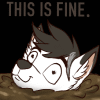


Comments