
Extremely basic tutorial of drawing a simple character all the way to inking and coloring digitally. Hopefully this will help someone to not suck at drawing.
EDIT: Okay, FA is being a bitch and shrink it.... until I can figure this out, use this: http://devkyu.digifandub.net/storag.....erdrawing1.jpg
EDIT: Okay, FA is being a bitch and shrink it.... until I can figure this out, use this: http://devkyu.digifandub.net/storag.....erdrawing1.jpg
Category Resources / General Furry Art
Species Unspecified / Any
Size 74 x 1280px
File Size 26.4 kB
Downloaded the linked version... good tutorial, I must say! One small note about your "Magic Wand" too leaving about a pixel width space: If you go into Select > Modify, you can pick "Expand". You can expand your selection out a pixel or so, and that will probably get that pesky extra bit.
Wonderful basic tutorial!!!
Couple of things you might want to try that might make your coloring and shade/lighting even easier:
Breaking down the base color areas to individual layers like you have there is almost a must-do for more advanced coloring.
If you click the lock-pixel tab (the left most checkerboard icon in the lock row), then you don't have to magic lasso the area you want to detail. It freezes the blank (not white, just blank... another reason to learn to use the eraser instead of painting things white) pixels so you can only work with the areas you already have colored. Makes it much easier to add stripes, spots, shirt logos and other markings to the active area's only.
For easier shading (and an easier method of correcting your mistakes without having to do a ton of re-coloring)... I duplicate each color layer on top of the one I already have, paint over the entire duplicate's locked pixels in white, and change the layer setting to a multiply layer at around a 50% opacity (more or less) above your coloring layer lets you do a lot more with shading because it will universally darken anything... so spots, stripes, and other markings aren't anywhere near as difficult or time consuming.
This also lets you shade in multiple color tones on the same layer. Grayscale is wonderful, but not really accurate for advanced shading.
For Highlights, I do the same process, only I paint the duplicate layer's locked pixels as black, and change the duplicate layer to a screen setting (again, starting at around 50% opacity).
I save the dodge tool for the small shiney spots that make a texture rubbery or leathery or metalic... but I try not to use it for general lighting because of the faded glow that comes with it.
Couple of things you might want to try that might make your coloring and shade/lighting even easier:
Breaking down the base color areas to individual layers like you have there is almost a must-do for more advanced coloring.
If you click the lock-pixel tab (the left most checkerboard icon in the lock row), then you don't have to magic lasso the area you want to detail. It freezes the blank (not white, just blank... another reason to learn to use the eraser instead of painting things white) pixels so you can only work with the areas you already have colored. Makes it much easier to add stripes, spots, shirt logos and other markings to the active area's only.
For easier shading (and an easier method of correcting your mistakes without having to do a ton of re-coloring)... I duplicate each color layer on top of the one I already have, paint over the entire duplicate's locked pixels in white, and change the layer setting to a multiply layer at around a 50% opacity (more or less) above your coloring layer lets you do a lot more with shading because it will universally darken anything... so spots, stripes, and other markings aren't anywhere near as difficult or time consuming.
This also lets you shade in multiple color tones on the same layer. Grayscale is wonderful, but not really accurate for advanced shading.
For Highlights, I do the same process, only I paint the duplicate layer's locked pixels as black, and change the duplicate layer to a screen setting (again, starting at around 50% opacity).
I save the dodge tool for the small shiney spots that make a texture rubbery or leathery or metalic... but I try not to use it for general lighting because of the faded glow that comes with it.
I know that this tutorial is old, but I want to thank you for making it none the less.
It might be very basic as you said, but everyone has to start somewhere and it's hard to do
advanced stuff if you have no idead about the basics.
This really helped me understand the basics of drawing, an area that was rather unfamiliar to me.
Again thank you for making this.
Happy Time Period of Food and Gifts. :)
Or Happy Holidays, whichever you prefer.
Chiao.
It might be very basic as you said, but everyone has to start somewhere and it's hard to do
advanced stuff if you have no idead about the basics.
This really helped me understand the basics of drawing, an area that was rather unfamiliar to me.
Again thank you for making this.
Happy Time Period of Food and Gifts. :)
Or Happy Holidays, whichever you prefer.
Chiao.
Hope you don't mind a comment on something this old Hati but I really appreciate you submitting this and linking to the full size version. I'm desperately trying to be less pathetic at drawing and while the inking and coloring went way beyond anything I was capable of it was great to see how you put a figure together. Thanks for breaking down the steps and describing what to do at each point. I still can't even draw a proper crescent moon ( ) but I'm still glad I got the opportunity to see a good artist's footsteps, so to speak.
Thanks again for sharing this. Since you put a 1 in the title I looked through your whole gallery for more tutorials but couldn't find anything. It would be great to see more like this from you in the future. Good luck with everything! ^^
Thanks again for sharing this. Since you put a 1 in the title I looked through your whole gallery for more tutorials but couldn't find anything. It would be great to see more like this from you in the future. Good luck with everything! ^^

 FA+
FA+






















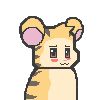





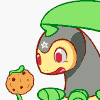



Comments