
Got my shit together, settled down, and decided I wanted to try painting using a greyscale as a base and gradient mapping to add color in.
I actually like how it turned out quite a bit. ;w;
It's Bones being all BA with his cat self.
Need to draw animals more often.
I actually like how it turned out quite a bit. ;w;
It's Bones being all BA with his cat self.
Need to draw animals more often.
Category Artwork (Digital) / Animal related (non-anthro)
Species Housecat
Size 892 x 846px
File Size 229 kB
To put it simply, it's a way of applying colors based on values. For this, I made the shadows, which were originally painted in black, a deep purple-red and the light spots a creamy white, and the tones between orange.
-hopes that made some sense- xD
Anyway, thank you lots! <3
-hopes that made some sense- xD
Anyway, thank you lots! <3
Yes, exactly! :'D
If you have a black and white image, you can use gradient mapping to set, like, your blacks to one color, mid-tones to another, and lights to whatever else.
It saves a lot of time, because painting in greyscale is only values, so you don't have to mess with colors and how they mix. ;w; And mapping is just a few minutes putting them on top.
If you have a black and white image, you can use gradient mapping to set, like, your blacks to one color, mid-tones to another, and lights to whatever else.
It saves a lot of time, because painting in greyscale is only values, so you don't have to mess with colors and how they mix. ;w; And mapping is just a few minutes putting them on top.
Well, with this image, I have layers for different things.
The skull was one, the body another, and the shadow the bottom one. I shaded each right on the same layer they were blocked in on. With the gradient map, you select what parts you want to put the colors to, and it automatically creates a layer above it, and there's this little bar that lets you pick whatever colors you want to use. So, not only do you not have to worry about messing up your original image, but it's also very easily adjustable.
The skull was one, the body another, and the shadow the bottom one. I shaded each right on the same layer they were blocked in on. With the gradient map, you select what parts you want to put the colors to, and it automatically creates a layer above it, and there's this little bar that lets you pick whatever colors you want to use. So, not only do you not have to worry about messing up your original image, but it's also very easily adjustable.
Photoshop. XDD
I actually paint in PaintTool SAI, though, because I like the brushes and stuff better, then after I switch over.
Buhyeah, after you have your image painted in greyscale and have it open in Photoshop, all you have to do is ctrl and click on the layer you want to use, and it will make a selection of all the non-transparent pixels. If the selection isn't wide enough, you can go to select, and then there's something like a quick select or whatever that you check, and when you do, it shows everything but what you selected as red, and you can use the painbrush to expand or the erasor to shrink your selection. (When you're done editing it, just uncheck it again and it will just show you're selection like usual.)
After this, you just find the gradient mask option, which I think is somewhere under the image tab or on the little adjustments box if you have that window set to be open.
A little window will show up with a black to white bar and all you do is edit that with whatever colors you want. It will only affect whatever you selected. :'3
I hear you can do this on GIMP, too, but I don't use GIMP so I wouldn't know how.
I actually paint in PaintTool SAI, though, because I like the brushes and stuff better, then after I switch over.
Buhyeah, after you have your image painted in greyscale and have it open in Photoshop, all you have to do is ctrl and click on the layer you want to use, and it will make a selection of all the non-transparent pixels. If the selection isn't wide enough, you can go to select, and then there's something like a quick select or whatever that you check, and when you do, it shows everything but what you selected as red, and you can use the painbrush to expand or the erasor to shrink your selection. (When you're done editing it, just uncheck it again and it will just show you're selection like usual.)
After this, you just find the gradient mask option, which I think is somewhere under the image tab or on the little adjustments box if you have that window set to be open.
A little window will show up with a black to white bar and all you do is edit that with whatever colors you want. It will only affect whatever you selected. :'3
I hear you can do this on GIMP, too, but I don't use GIMP so I wouldn't know how.

 FA+
FA+









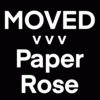



Comments