
Something I threw together for a Sculptris thread on Lulz. It was supposed to be some kind of rabbity thing, but ears are hard, and the more I look at this the more I hate it but I spent something like four hours last night remembering how to set up scenes in Blender so I can't back out now.
Category All / General Furry Art
Species Unspecified / Any
Size 674 x 971px
File Size 231.3 kB
I only went with it because this was my second or third iteration. I fucked up the ears so badly that no amount of smoothing and reducing could save it. I wish there was a way you could, like, lop off a section of mesh you don't like. Or maybe there is, in which case I wish it was more obvious.
Again, coming from Zbrush logic, is there anything like a move or push tool? For larger regions I do up to the lowest subdivision (polys) and move it there, then go back a higher subdivision (clay) and smooth out any of the wierdness. That way you are manipulating the mesh on a broader scale while keeping the smaller details intact.
No, you can't switch between different subdivision levels. Instead, the mesh dynamically adds detail where it's needed. It's actually kind of neat, because with the grabber tool you can drag out a chunk of mesh and it'll add more detail to itself automatically so you can draw out long tentacles without running out of polygons, while the rest of the mesh will stay at the same level as it was before.
So like, if you're planning on building a full figure, you don't set up a ZBall mesh, or whatever it's called, you just pull out chunks from your starting sphere and mold them into the rough shape of what you need.
Normally if you don't like how a protruding piece of mesh is turning out, you just kind of push it back into the primary mass, smooth it out, then run over it with the reduce brush, which will reduce the level of detail until it matches the surrounding geometry. My problem was that the ears were very thin and fiddly, grabbing them would just jumble the polygons, smoohing didn't do much and the reduce brush only works if the area it's used on is relatively flat already.
So like, if you're planning on building a full figure, you don't set up a ZBall mesh, or whatever it's called, you just pull out chunks from your starting sphere and mold them into the rough shape of what you need.
Normally if you don't like how a protruding piece of mesh is turning out, you just kind of push it back into the primary mass, smooth it out, then run over it with the reduce brush, which will reduce the level of detail until it matches the surrounding geometry. My problem was that the ears were very thin and fiddly, grabbing them would just jumble the polygons, smoohing didn't do much and the reduce brush only works if the area it's used on is relatively flat already.
Gawd I wish Zbrush, had that feature! You have to needlessly prioritize which regions you're working on. And the only way to get more detail is to divide your mesh up to a higher sub-div level. So even if all you want to do is add a minute wrinkle somewhere without it looking like a bunch of punched out squares, you have divide everything, even stuff that you don't give a flying fig about, resulting in a near definite crash once you make it past 1-4 million polys for most computers out there because the program turns those 16 polys on the bottom of the foot into gajillion.
The only way to cut the number down is to use Decimation Master, that doesn't come standard with the program, but even then that's all after with work has been done.
But even then even Zbrush screws up in thin areas. because it doesn't instantly register that you only want to affect the surface, so it will screw up polys on the back of something even if that's not what you're painting over. Its one of the reasons we mostly project normals onto things like cloth rather than try to sculpt them in. Its a lot faster than masking the backs of things, and even then sometimes the mask tool doesn't work correctly on thin things either.
Sorry buddy :< *Hugs*
The only way to cut the number down is to use Decimation Master, that doesn't come standard with the program, but even then that's all after with work has been done.
But even then even Zbrush screws up in thin areas. because it doesn't instantly register that you only want to affect the surface, so it will screw up polys on the back of something even if that's not what you're painting over. Its one of the reasons we mostly project normals onto things like cloth rather than try to sculpt them in. Its a lot faster than masking the backs of things, and even then sometimes the mask tool doesn't work correctly on thin things either.
Sorry buddy :< *Hugs*

 FA+
FA+






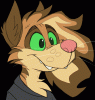






Comments