
I'm having this "wiggly" line problem in Photoshop, and I thought it might help to upload a sample of what I'm talking about. Information on this problem can be found in this journal. Any suggestions welcome, I'm at a loss!
http://www.furaffinity.net/journal/4198274
Top signature - mouse mode (wiggly and bad)
Bottom signature - pen mode
It's much more apparent in the swoosh that circles my signature here. Mouse mode is INFINITELY more natural to me, I can't really afford to relearn how to use my tablet right now, and I can't let the quality of my art suffer either. I need to solve this problem. Again, more info in linked journal.
EDIT - A made a new journal to sort of conclude this who debacle, but I'm leaving this sample up to refer to later!
http://www.furaffinity.net/journal/4200909/
http://www.furaffinity.net/journal/4198274
Top signature - mouse mode (wiggly and bad)
Bottom signature - pen mode
It's much more apparent in the swoosh that circles my signature here. Mouse mode is INFINITELY more natural to me, I can't really afford to relearn how to use my tablet right now, and I can't let the quality of my art suffer either. I need to solve this problem. Again, more info in linked journal.
EDIT - A made a new journal to sort of conclude this who debacle, but I'm leaving this sample up to refer to later!
http://www.furaffinity.net/journal/4200909/
Category All / All
Species Unspecified / Any
Size 413 x 356px
File Size 26.5 kB
oi...im sorry this is happening to you:(
Im not sure how sensitive your mouse is, but my mates mouse like bugs out for no reason because its so silly sensitive. you could try unplugging or turning off your mouse perhaps? Maybe theres some interference.
All of the things that i would suggest besides that have already been said, ill keep a lookout for you and try to find something tonight.
Im not sure how sensitive your mouse is, but my mates mouse like bugs out for no reason because its so silly sensitive. you could try unplugging or turning off your mouse perhaps? Maybe theres some interference.
All of the things that i would suggest besides that have already been said, ill keep a lookout for you and try to find something tonight.
Okay, so I've looked into it. And here are a few things that maybe might help? If not just let me know and I'll narrow down the search:
(quote) Contact Wacom Technical Support, and see if they can send you a firmware updater, my Cintiq developed severe shaking, they sent me an internal firmware refreshing tool and after running it the shake was gone.
theres this specific forum here I found that may have some info in it to help. http://forums.cgsociety.org/archive...../t-623209.html
It might depend on how old your tablet is, if it is new then it could still be interference. Does it only jitter when you use photoshop or is it in any program? and does this only happen on your computer or if you plug it into any other computer does the same problem occur?
(quote) Contact Wacom Technical Support, and see if they can send you a firmware updater, my Cintiq developed severe shaking, they sent me an internal firmware refreshing tool and after running it the shake was gone.
theres this specific forum here I found that may have some info in it to help. http://forums.cgsociety.org/archive...../t-623209.html
It might depend on how old your tablet is, if it is new then it could still be interference. Does it only jitter when you use photoshop or is it in any program? and does this only happen on your computer or if you plug it into any other computer does the same problem occur?
My tablet is pretty old, coming up on 8 years here. I am redownloading GIMP to see if it does the same thing there as it does in Photoshop CS6. I don't have access to another working computer, so I'm not sure about the second question. Will let you know if it works in GIMP or not!
Yeah, being so old the tablet components will send out radio frequencies for no reason and interfere with the signal. It seems like there are a few fixes for it but I think the most effective might be to get a new tablet. But if that's not an option then I can keep searching for answers for you. :)
hmmm which version of photoshop were you using before CS6? if it's CS'x' I suggest going back to it as there isnt a substantial difference between these versions I think. but that would mean you wasted monies for the cs6 =/ Aughhh apologies for not being able to help. hopefully someone will help resolve this for you!
A friend of mine (online name lemec: http://le-mec.deviantart.com/) had to resolve this issue in various art programs by hacking his Wacom drivers for his cintiq to integrate a smoothing routine. He doesn't release his hacks to anyone because he doesn't want to support anything, but he's due to go to Wacom's NA headquarters some time soon to show off his wacky drawing setup and demonstrate his fix for their engineers. Wacom's known about this issue for years, and it's only until recently when he's shamed them publicly that they've acknowledged the issue.
Mind, he uses pen mode for his art. I can't even understand why you'd use mouse mode instead of pen mode (relative versus absolute positioning). But I suppose if that's what you're used to, why argue.
Mind, he uses pen mode for his art. I can't even understand why you'd use mouse mode instead of pen mode (relative versus absolute positioning). But I suppose if that's what you're used to, why argue.
I had problems with my wacom. Just simple reinstall don´t remove all the files.
You need to delete the preference files.
Maybe is here C:\Users\Users\AppData\Roaming\WTablet\Wacom_Tablet.dat
or C:\Documents and Settings\mcox\Application Data\WTablet\Wacom_Tablet.dat
Just delete wacom_tablet.dat file to have a clean reinstall.
You can use lazy Nezumi to have smooth lines. Works similiar to smooth from SAI.
http://people.happycoders.org/kamih/lazynezumi
and here is another good adjust for pressure.
http://www.zimbio.com/Graphic+News/.....adjustment+pen
You need to delete the preference files.
Maybe is here C:\Users\Users\AppData\Roaming\WTablet\Wacom_Tablet.dat
or C:\Documents and Settings\mcox\Application Data\WTablet\Wacom_Tablet.dat
Just delete wacom_tablet.dat file to have a clean reinstall.
You can use lazy Nezumi to have smooth lines. Works similiar to smooth from SAI.
http://people.happycoders.org/kamih/lazynezumi
and here is another good adjust for pressure.
http://www.zimbio.com/Graphic+News/.....adjustment+pen
I'd suggest you to try this:
https://dl.dropbox.com/u/32904903/ps.jpg
The image is from my screen. I use photoshop in spanish, so, look for the "smoothen" box that is "suavizar" near the center of my screen, and uncheck it. This is under the "brush" option in "windows" tab.
good luck =/
https://dl.dropbox.com/u/32904903/ps.jpg
The image is from my screen. I use photoshop in spanish, so, look for the "smoothen" box that is "suavizar" near the center of my screen, and uncheck it. This is under the "brush" option in "windows" tab.
good luck =/
I am going to give this my best shot because I too had this problem the best I can describe it is "it went from natural to very slow responses" (the 'wiggly' and not so natural looking drawing) please note that from what I have read previously antivirus programs should not affect your pc. so Antivirus is ruled out.
1) Uninstall Photoshop CS6 and your wacom drivers
2) update windows (this is mostly just to get the system running 100%) and restat
3) restart system (you should see the tablet still works but without the pressure sensitivity and works more like a mouse at this point)
4) download the latest graphics drivers , install and restart pc (this is critical)
Nvidia: http://www.geforce.com/drivers
or
ATI/AMD: http://support.amd.com/us/gpudownlo.....ges/index.aspx
5) download the latest wacom drivers, install and restart pc
wacom: ftp://ftp.wacom-europe.com/pub/WIND.....o634-3_int.exe
6) At this point windows has pissed you off considerably with its little RADAR FROM HELL (when you hold down the pen on the surface for a moment that little ring appears and when you lift it a menu appears (right click)) to kill this do the following (if you don't have this problem now but find later if does become a problem just follow these steps :) )
start -> control panel -> programs and features -> on the left you should see 'turn windows features on or off' click this -> scroll down to 'tablet pc components' -> uncheck it (this is nothing to do with the drawing function of your tablet it just removes annoying functions) -> click ok BUT DO NOT RESTART !!!! continue to the next steps below
start -> control panel -> administrative tools -> services -> look for 'tablet PC input service' and double click it -> in the window click the 'stop' button and change startup type to 'disabled' then click apply and ok -> now look for 'wacom professional services' and double click it -> startup type should be automatic if so click ok.
restart your system
7) install Photoshop and restart pc
8) (this will only work if your system has a graphics card capable with cs6) start Photoshop -> in Photoshop click edit -> preferences -> performance -> look for 'advanced settings' and click it -> change drawing mode to 'advanced' and select only the following
use graphics processor to accelerate computation
use opencl
anti-alias guides and paths (this is only if you use paths otherwise leave off)
and that should be it. I hope this helps you. If you have any problems please feel free to note me or IM me.
1) Uninstall Photoshop CS6 and your wacom drivers
2) update windows (this is mostly just to get the system running 100%) and restat
3) restart system (you should see the tablet still works but without the pressure sensitivity and works more like a mouse at this point)
4) download the latest graphics drivers , install and restart pc (this is critical)
Nvidia: http://www.geforce.com/drivers
or
ATI/AMD: http://support.amd.com/us/gpudownlo.....ges/index.aspx
5) download the latest wacom drivers, install and restart pc
wacom: ftp://ftp.wacom-europe.com/pub/WIND.....o634-3_int.exe
6) At this point windows has pissed you off considerably with its little RADAR FROM HELL (when you hold down the pen on the surface for a moment that little ring appears and when you lift it a menu appears (right click)) to kill this do the following (if you don't have this problem now but find later if does become a problem just follow these steps :) )
start -> control panel -> programs and features -> on the left you should see 'turn windows features on or off' click this -> scroll down to 'tablet pc components' -> uncheck it (this is nothing to do with the drawing function of your tablet it just removes annoying functions) -> click ok BUT DO NOT RESTART !!!! continue to the next steps below
start -> control panel -> administrative tools -> services -> look for 'tablet PC input service' and double click it -> in the window click the 'stop' button and change startup type to 'disabled' then click apply and ok -> now look for 'wacom professional services' and double click it -> startup type should be automatic if so click ok.
restart your system
7) install Photoshop and restart pc
8) (this will only work if your system has a graphics card capable with cs6) start Photoshop -> in Photoshop click edit -> preferences -> performance -> look for 'advanced settings' and click it -> change drawing mode to 'advanced' and select only the following
use graphics processor to accelerate computation
use opencl
anti-alias guides and paths (this is only if you use paths otherwise leave off)
and that should be it. I hope this helps you. If you have any problems please feel free to note me or IM me.
!!!!!!!!!!!!!!!!! FOR ADVANCED USERS ONLY !!!!!!!!!!!!!!!!!
http://www.studio1productions.com/A...../PhotoShop.htm
!!!!!!!!!!!!!!!!! FOR ADVANCED USERS ONLY !!!!!!!!!!!!!!!!!
One thing I realised is that Electromagnetic interference can cause something like that. [like a second tablet or a Magnet too close.]
I never had a problem with the "Mode" it self I have to admit. Did you try to use a different program to see if its a Photoshop thing or really your tablet?
I never had a problem with the "Mode" it self I have to admit. Did you try to use a different program to see if its a Photoshop thing or really your tablet?
Ever tried SAI?[just to make sure] Might give you a major boost in speed too if you ever give it a try. [Made me like... 3 times faster and its saves PSD's + only about 35MB big and less CPU overkill]
http://www.systemax.jp/en/sai/ <--- If you have the same problem here you can be quite sure that this problem is Tablet/Driver thing.
http://www.systemax.jp/en/sai/ <--- If you have the same problem here you can be quite sure that this problem is Tablet/Driver thing.
I'm not sure if the subject is still relevant. But if it is, the wiggliness may have to do with the sensitivity settings.
From the looks of it your brush does not go through every pixel but instead jumps on a kind of a coarse grid. This is especially evident on lines which are supposed to be almost horizontal or vertical, but instead they're perfectly horizontal/vertical then jump in a step to the next grid line.
So my guess is that you can fix this by significantly reducing the pointer sensitivity in the mouse mode. This may make the tablet less convenient for general computer use though. So I guess your best bet is to learn to use the pen mode instead, it gives so much more control.
From the looks of it your brush does not go through every pixel but instead jumps on a kind of a coarse grid. This is especially evident on lines which are supposed to be almost horizontal or vertical, but instead they're perfectly horizontal/vertical then jump in a step to the next grid line.
So my guess is that you can fix this by significantly reducing the pointer sensitivity in the mouse mode. This may make the tablet less convenient for general computer use though. So I guess your best bet is to learn to use the pen mode instead, it gives so much more control.

 FA+
FA+














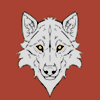
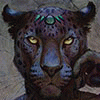
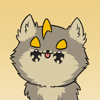







Comments