
I dunno what to say for this. This was really a randomly drawn picture out of the idea of redesigning Shanta. I've hardly EVER drawn her via photoshop or in any sketchbooks and have stuck with her old looks since first creating her in 1995, a year after Cheeyana's initial debut. It took me a while to think up a background after fully coloring the Senuvan Savior's cousin. Yeah- a forest background is the obvious choice, but for me, it's not that simple to just throw in a forest/jungle backgroundand call it a day. So here it is, 2013 and finally after almost two years later, I've managed to touch up on the forest (which was actually roughly designed in 2012) scenery and call it finished! Woo!
Category Artwork (Digital) / Muscle
Species Cheetah
Size 1280 x 800px
File Size 1.02 MB
Well, for the grass, I did a lot fo transformation effects on it. Like making a set in one direction (the default photoshop grass brush) then making another set, flip it, make another and use the warp tool to shape the set into something else... just to rid the clone look along with using variations of green and dark yellow (with less saturation settings). That warp tool is seriously my best friend, man. You gotta try it for the grass.
Oh, I've made great use of that Warp as well. I even found a good use for the unsharp mask filter. With the right settings, it can make rocks look even better. I used it on this pic, http://www.furaffinity.net/view/9776995/ It make the lighter parts of the rocks not only sharper but brighter.
People never think of using filters and tools for things that you never think they'd be used for. I've used a cloud brush to make waterfalls and even for tree leaves.
People never think of using filters and tools for things that you never think they'd be used for. I've used a cloud brush to make waterfalls and even for tree leaves.
I just make a general flame selection, use the gradient tool to "lighten" the center part to taste. Then I'll use inner and outer glow layer FX for the blowy part. As for the distortion effect caused by the radiating heat, you'll love this, the glass filter. Just don;t use too much of it's distortion effect unless it's like a super hot fire. I just select the area I want to distort and apply the filter. Like I said just a little bit of glass distortion.
I got a new character pic that I'm going to post soon. He's a minotaur but with a flaming skull. I used the fire thing there too.
The rocks, easy. must make your general shapes, use the 1 or 2px feather lasso tool to select the areas to make the parts of the rocks that light hits (repeat with smaller to build up height), use the gradient tool to lighten the selected areas. After the basics are done, I use the craqouelure, texture and accent edges filter to make the edged of the rocks look sharper. Then use the smudge tool set to lighten (10-30%) and smudge the lighter areas to what ever shape I need. Repeat with the smudge tool set to darken to make for more shadowy areas. When set to darken, the smudge too will only smear dark colors. When satisfied, use the Unsharp Mask filter to enhance the details. The settings for that are a "to taste" option. If you want glassy rocks, the glass filter is quite useful. Plastic wrap in combination with the glass filter can make it look glossier and maybe even wetter.
Another useful feature is in the edit menu and is only available just after you apply a filter. It's called, "Fade "filter name" That can be useful too.
I figured this all out just by saying," I wonder what this would do?" A photoshop expert said on his former video podcast, "Don't be afraid to experiment with things in Photoshop. It's how to really learn it.
I got a new character pic that I'm going to post soon. He's a minotaur but with a flaming skull. I used the fire thing there too.
The rocks, easy. must make your general shapes, use the 1 or 2px feather lasso tool to select the areas to make the parts of the rocks that light hits (repeat with smaller to build up height), use the gradient tool to lighten the selected areas. After the basics are done, I use the craqouelure, texture and accent edges filter to make the edged of the rocks look sharper. Then use the smudge tool set to lighten (10-30%) and smudge the lighter areas to what ever shape I need. Repeat with the smudge tool set to darken to make for more shadowy areas. When set to darken, the smudge too will only smear dark colors. When satisfied, use the Unsharp Mask filter to enhance the details. The settings for that are a "to taste" option. If you want glassy rocks, the glass filter is quite useful. Plastic wrap in combination with the glass filter can make it look glossier and maybe even wetter.
Another useful feature is in the edit menu and is only available just after you apply a filter. It's called, "Fade "filter name" That can be useful too.
I figured this all out just by saying," I wonder what this would do?" A photoshop expert said on his former video podcast, "Don't be afraid to experiment with things in Photoshop. It's how to really learn it.

 FA+
FA+









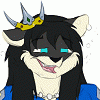

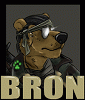


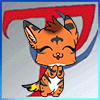

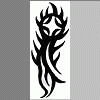





Comments