Leetle Update (Also, need a bit o' help)
14 years ago
Been a bit busy with college and such so have been relatively slow on finishing commissions and drawing in general.
I tried getting back into drawing the other day when I discovered that my Wacom Graphire 4 tablet was acting up. I managed to fix the lag problem by downloading the newest driver, but found that I couldn't use it in SAI anymore. Works fine in photoshop and other drawing programs, but for some reason SAI doesn't recognize the movement of the pen, cursor just sits there. I've already tried deleting Tablet preferences, setting pressure sensitivity in SAI to zero, uninstalling and reinstalling SAI, and uninstalling and reinstalling the tablet drivers. Any advice on how to fix the problem would be greatly appreciated.
I tried getting back into drawing the other day when I discovered that my Wacom Graphire 4 tablet was acting up. I managed to fix the lag problem by downloading the newest driver, but found that I couldn't use it in SAI anymore. Works fine in photoshop and other drawing programs, but for some reason SAI doesn't recognize the movement of the pen, cursor just sits there. I've already tried deleting Tablet preferences, setting pressure sensitivity in SAI to zero, uninstalling and reinstalling SAI, and uninstalling and reinstalling the tablet drivers. Any advice on how to fix the problem would be greatly appreciated.

 FA+
FA+
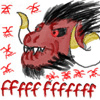
If you're running Windoze 7 and if you plugged in the tablet before installing the Wacom drivers, windows could have installed his generic drivers for tablets. I know that happened to me and killed my pressure sensitivity in SAI.
Basically:
Uninstall Drivers (any tablet drivers you can find)
Install Wacom tablet driver
Then actually plug in the tablet for the first time
Good luck.
As for lag, it happens with tablets from what I understand. they use a good deal of proceeses
I hope somehow the issue resolves itself.
1. Use a registry cleaner to clean up bad data files. When you uninstall SAI, don't re-install right away, but use a registry cleaner to get rid of any files that were left behind. Then install again to see if that helped.
2. In SAI go to others > options > click on digitizer support and on the first space set value from 0 to 1.
3. Disable your tablet services Start -> Programs->Wacom -> Preference File Utility-> All prefs| Remove. Then try again with SAI.
Hope one of these work. I know what its like to be busy and not able to draw, there is so much I want to do too!