The new PC is built.
8 years ago
This is the build log for my new PC. The purpose behind this build was to "pass the torch" from my current Windows 7 gaming/editing rig to a more modern hardware platform. My Windows 7 machine had a good run, but its stability is getting more questionable and the AM3+ CPU platform is falling behind.
Pictures were taken using the built-in camera on my Nintendo 3DS, so that's why they look so horrid. Nothing I can do about that right now.
First let's start with the components. To date, this build cost roughly $868.49 and I began hoarding cash at the very start of the year. Build planning began mid-year. Actual purchasing began around Mid-June.
The components are, in no particular order:
* Ryzen 5 1600X
* ASUS Prime X370 Pro Motherboard
* 16 GB (2x8) G.Skill Flare X 288-pin DDR4 RAM @ 2400
* Cooler Master MasterLiquid 240 AIO CPU Cooler
* Samsung X400 256GB M.2 SSD
* Corsair Carbide 300 R Mid-Tower Case
* EVGA 650-BQ 80+ Bronze Semi-Modular PSU
* All together: http://tinyurl.com/y7jlrpzq
My sister assisted in getting things situated and in the assembly. She got a little too excited and about it to the point that she was fawning over it because of its "new car smell". That was just weird. Seriously.
Unpacking the motherboard was nothing special. After an examination, my sister decided she wanted to use my 3DS to "log" the build. Called it insurance if I put a cable in the wrong way or something.
* Motherboard: http://tinyurl.com/y8juzfnu
Sis felt like being silly. So "showcasing" the CPU was next on her agenda. In hindsight my 3DS' camera quality made it less than ideal for taking pictures. There's blurs everywhere and the quality is like early low-res webcams.
* CPU: http://tinyurl.com/y96osanb
This was a more practical progress shot to include in a build log. I told her the details of putting together a build as I worked, from the "line up the triangle on the CPU with the etched triangle on the socket" bit to how to install the RAM without breaking the board (firmly but not forcefully).
* Stage 1 (Pre-Build): http://tinyurl.com/y8m5rekf
Unpacking the case happened next. Nothing special. Though what I didn't realize at the time was how much of a hassle it would soon be. :p
Case: http://tinyurl.com/ybc2zkgx
At this point I had the critical pieces situated. I went around double-checking the screws to make sure they weren't too tight.
* Stage 2 (Mobo Installed): http://tinyurl.com/ybokcx66
This is where things became more of a hassle. There was no room for a 240mm radiator at the front and certainly not in the back. The top made sense except that the heatsinks on the motherboard's top edge got in the way of the radiator fans. That took some creative wiggling and tweaking to fit in there.
Once that was done, the pump itself had to be seated on the motherboard and that took some effort (and obviously care). I'd almost swear that the included AM4 adapter for the pump wasn't meant to fit on the default mounting bracket of the motherboard.
After the stress and frustration of getting the pump installed was finally over, it was half past 2 in the morning. That was enough work for one day.
* Stage 3 (Pump Installed): http://tinyurl.com/y9valnd4
Day two came along and I had a few things to do still, like install the power supply. I settled on installing the PSU with its fan facing up so I wouldn't have to deal with cleaning the PSU filter on the bottom of the case all the time. Two cats, a dusty house, and at least one "moderate" smoker all combine in such a way that ends with me cleaning out filters, heat sinks, and fans several times per month.
The dirt problem aside, I ran into the next hassle in that the CPU power connector wasn't able to reach its port on the motherboard because a radiator fan was in the way. I had to remove the fan entirely to get the CPU power connector in place, and putting it back on the radiator forced me to omit one of the fan screws because the CPU power connector blocked that tiny space the screw needed to pass through. Oh well.
Some cable management concerns popped up while hooking up the other cables. The "its not going to be entirely possible to avoid having a rat's nest in there" kind of concerns. I did what I could though. Creative use of a twist tie or two kept the cables from being all over the place, even if I couldn't fit all of them (except the pump's tubing ofc) behind the motherboard tray.
The moment of truth came pretty quickly. The computer was built, it felt lighter than my Phenom II X4 build by a considerable margin, and it looked less like a mess on the inside. But will it post? There were some concerns about scratches on the mobo when I was securing it to the standoffs in the case, but I didn't see any visible damage. Still, I was nervous. Something could still be fubar'd.
The motherboard didn't have a DVI port nor did it have its own on-board graphics, so I had to borrow the Sapphire R9 270X from my primary computer. I then plugged in the bare essential things (keyboard, mouse, monitor), and hit the power button. ... Nothing. I felt a little alarmed.
I remembered a comment I got from a PC shop in town about how I got the front panel connectors for the power button reversed. I checked the connectors and sure enough, I had a few of them backwards. Again. But it still wouldn't power on. So then I thought "is the PSU even on?" The answer: no.
Feeling a bit like an idiot, I flipped the PSU on and then tapped the computer's own power button. The AIO's logo lit up, but nothing else happened for a long tense minute.
I was ready to give up on it when the monitor's status light went from orange to blue and the words "ASUS® - IN SEARCH OF INCREDIBLE" appeared on the screen. Mazel tov! We have a pulse! Now to update the BIOS... And get ready to install Windows.
* Stage 4 (BIOS update): http://tinyurl.com/ybzmvkpg
In my excitement I missed that the motherboard has its own RGB lighting, but it was only on the far side near the I/O ports. RGB usually isn't my thing, but its still neat to look at. Its barely visible here, but its the greenish lights at the bottom left corner of the case and the blue one on the left-middle.
* Mobo RGB: http://tinyurl.com/y8en4o6x
I was curious about the other features in the BIOS, so I looked around a bit. Having a built-in system monitor is rather neat. The CPU temperature monitor was saying something like 38 or 40 degrees Celsius. That's slightly warm, but then the pump hadn't been running for more than about five minutes. Not long at all. I was surprised that the BIOS knew the date and time right out of the box though. Surprised enough to make a joke about it being psychic.
* BIOS (EZ Mode): http://tinyurl.com/ybzqgb9k
So in the end, the new PC is ready for service. It still needs two HDDs and a GPU, but its usable. Windows is installed but it needs to be updated and I have to install drivers for the audio, LAN, USB 3.1 ports, and chipsets. That may take a while, given how my wired connection has been acting up lately. I may also just move the radiator to the side panel. It has mounting points for it, though it also means the panel would not come all the way off if I have to dig around in there. I'll give it some thought later.
I think I'll name this thing "Sylph Tec"... I thought about "Sexy", but my sister gave me a dirty look that said "don't you dare defile my Dr. Who".
Pictures were taken using the built-in camera on my Nintendo 3DS, so that's why they look so horrid. Nothing I can do about that right now.
First let's start with the components. To date, this build cost roughly $868.49 and I began hoarding cash at the very start of the year. Build planning began mid-year. Actual purchasing began around Mid-June.
The components are, in no particular order:
* Ryzen 5 1600X
* ASUS Prime X370 Pro Motherboard
* 16 GB (2x8) G.Skill Flare X 288-pin DDR4 RAM @ 2400
* Cooler Master MasterLiquid 240 AIO CPU Cooler
* Samsung X400 256GB M.2 SSD
* Corsair Carbide 300 R Mid-Tower Case
* EVGA 650-BQ 80+ Bronze Semi-Modular PSU
* All together: http://tinyurl.com/y7jlrpzq
My sister assisted in getting things situated and in the assembly. She got a little too excited and about it to the point that she was fawning over it because of its "new car smell". That was just weird. Seriously.
Unpacking the motherboard was nothing special. After an examination, my sister decided she wanted to use my 3DS to "log" the build. Called it insurance if I put a cable in the wrong way or something.
* Motherboard: http://tinyurl.com/y8juzfnu
Sis felt like being silly. So "showcasing" the CPU was next on her agenda. In hindsight my 3DS' camera quality made it less than ideal for taking pictures. There's blurs everywhere and the quality is like early low-res webcams.
* CPU: http://tinyurl.com/y96osanb
This was a more practical progress shot to include in a build log. I told her the details of putting together a build as I worked, from the "line up the triangle on the CPU with the etched triangle on the socket" bit to how to install the RAM without breaking the board (firmly but not forcefully).
* Stage 1 (Pre-Build): http://tinyurl.com/y8m5rekf
Unpacking the case happened next. Nothing special. Though what I didn't realize at the time was how much of a hassle it would soon be. :p
Case: http://tinyurl.com/ybc2zkgx
At this point I had the critical pieces situated. I went around double-checking the screws to make sure they weren't too tight.
* Stage 2 (Mobo Installed): http://tinyurl.com/ybokcx66
This is where things became more of a hassle. There was no room for a 240mm radiator at the front and certainly not in the back. The top made sense except that the heatsinks on the motherboard's top edge got in the way of the radiator fans. That took some creative wiggling and tweaking to fit in there.
Once that was done, the pump itself had to be seated on the motherboard and that took some effort (and obviously care). I'd almost swear that the included AM4 adapter for the pump wasn't meant to fit on the default mounting bracket of the motherboard.
After the stress and frustration of getting the pump installed was finally over, it was half past 2 in the morning. That was enough work for one day.
* Stage 3 (Pump Installed): http://tinyurl.com/y9valnd4
Day two came along and I had a few things to do still, like install the power supply. I settled on installing the PSU with its fan facing up so I wouldn't have to deal with cleaning the PSU filter on the bottom of the case all the time. Two cats, a dusty house, and at least one "moderate" smoker all combine in such a way that ends with me cleaning out filters, heat sinks, and fans several times per month.
The dirt problem aside, I ran into the next hassle in that the CPU power connector wasn't able to reach its port on the motherboard because a radiator fan was in the way. I had to remove the fan entirely to get the CPU power connector in place, and putting it back on the radiator forced me to omit one of the fan screws because the CPU power connector blocked that tiny space the screw needed to pass through. Oh well.
Some cable management concerns popped up while hooking up the other cables. The "its not going to be entirely possible to avoid having a rat's nest in there" kind of concerns. I did what I could though. Creative use of a twist tie or two kept the cables from being all over the place, even if I couldn't fit all of them (except the pump's tubing ofc) behind the motherboard tray.
The moment of truth came pretty quickly. The computer was built, it felt lighter than my Phenom II X4 build by a considerable margin, and it looked less like a mess on the inside. But will it post? There were some concerns about scratches on the mobo when I was securing it to the standoffs in the case, but I didn't see any visible damage. Still, I was nervous. Something could still be fubar'd.
The motherboard didn't have a DVI port nor did it have its own on-board graphics, so I had to borrow the Sapphire R9 270X from my primary computer. I then plugged in the bare essential things (keyboard, mouse, monitor), and hit the power button. ... Nothing. I felt a little alarmed.
I remembered a comment I got from a PC shop in town about how I got the front panel connectors for the power button reversed. I checked the connectors and sure enough, I had a few of them backwards. Again. But it still wouldn't power on. So then I thought "is the PSU even on?" The answer: no.
Feeling a bit like an idiot, I flipped the PSU on and then tapped the computer's own power button. The AIO's logo lit up, but nothing else happened for a long tense minute.
I was ready to give up on it when the monitor's status light went from orange to blue and the words "ASUS® - IN SEARCH OF INCREDIBLE" appeared on the screen. Mazel tov! We have a pulse! Now to update the BIOS... And get ready to install Windows.
* Stage 4 (BIOS update): http://tinyurl.com/ybzmvkpg
In my excitement I missed that the motherboard has its own RGB lighting, but it was only on the far side near the I/O ports. RGB usually isn't my thing, but its still neat to look at. Its barely visible here, but its the greenish lights at the bottom left corner of the case and the blue one on the left-middle.
* Mobo RGB: http://tinyurl.com/y8en4o6x
I was curious about the other features in the BIOS, so I looked around a bit. Having a built-in system monitor is rather neat. The CPU temperature monitor was saying something like 38 or 40 degrees Celsius. That's slightly warm, but then the pump hadn't been running for more than about five minutes. Not long at all. I was surprised that the BIOS knew the date and time right out of the box though. Surprised enough to make a joke about it being psychic.
* BIOS (EZ Mode): http://tinyurl.com/ybzqgb9k
So in the end, the new PC is ready for service. It still needs two HDDs and a GPU, but its usable. Windows is installed but it needs to be updated and I have to install drivers for the audio, LAN, USB 3.1 ports, and chipsets. That may take a while, given how my wired connection has been acting up lately. I may also just move the radiator to the side panel. It has mounting points for it, though it also means the panel would not come all the way off if I have to dig around in there. I'll give it some thought later.
I think I'll name this thing "Sylph Tec"... I thought about "Sexy", but my sister gave me a dirty look that said "don't you dare defile my Dr. Who".

 FA+
FA+
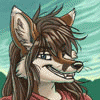
However, discussions suggest that "X-series" Ryzen 5 CPUs have an offset too (the screenshots were pointing at the tctl within the hardware monitor app), but they think it's a 5 to 8 degree higher offset than Ryzen 7. The reviewers think its a sneaky plan to ensure that consumers use adequate cooling solutions. I tend to agree; when using new "top of the line" hardware, you have to make sure its got sufficient cooling so you don't end up frying the dang thing.
When I'm not gaming the CPU is usually only a few degrees above room temperature.
I can actually tell how hard my CPU is working by the amount of noise the fan makes.
Maybe its because the thermal goop that came with the AIO is supposedly "not great" at its job. I want to get some Arctic Silver on that sucker. An after-market AM4 CPU bracket too, since it looks like the pump might slip off if jostled too much. This in turn also makes me think it isn't making full contact with the CPU.