Opencanvas
16 years ago
HEY. Guess what?
I have 1.1.... I'm cheap, I know.. but.. can anyone tell me how to start a networking session?
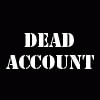
 Get FA+ |
Get FA+ |

Theres occasionally some issues, but if you don't have a firewall - You'll be fine.
Theres a Networking Menu tab [Pops his open a moment to make sure hes not just talking out of his ass]
So, Start up openCanvas1.1
+Click the Network menu tab (The one between Window and Help)
+In the Dropdown, click 'Show Network Window...'
-This will open Two windows
-One is a Chat, the other is the actual Networking Window
+In the window called Network, theres three tabs. Server; Client; Network Preferences.
-Under the Network Preferences tab, you can alter the whiteboard size, number of clients, and a few other things like the Port it will use (Which you won't have to worry about unless you have a firewall)
+Clicking the Server tab, Give yourself a User Name - And then click [Stand By]
+You are now hosting a Session. It shows an IP, but ignore that - Its your Local IP for your personal Network - Not whats hosting to the Internet, so unless its another computer on your LAN you need- - -
+To go to a website like This! www.whatsmyip.net
+Take the IP it gives, and send it to someone who wants to join your Session.
+Have them follow the procedures to open their Networking Window in openCanvas1.1, but select the [Client] tab instead.
+In the Client tab, have the user Type out the IP Given by www.whatsmyip.net
+After giving himself a Username in the labled box, have him click the Button to the right of the IP - It usually will have three Characters on it which don't really make sense.
+If all goes well, you two are now viewing the same whiteboard.
Maurgh, I type too much.
So, in Summary.
Network->Networking Window
Server Tab->User Name + [Stand By]
Find hosting IP at www.whatsmyip.net
Client types hosting IP into Client Tab
Good luck, and happy oCing!
If thats not clear enough, or if you want to test it out - Reply and I'll try to get back, yush?