
As promised, here's how I put it together, taking it from -> THIS <- to -> THIS <-.
An easy way to be sure you don't accidentally ruin the first layer is to save it, duplicate it, then close the original and use the copy. If you mess up, then you have the untouched earlier stage to fall back on.
An important note: if you are going to color this way, make sure that the Layer 1 Copy you are working with is sharp: the only two colors you should have are black and white. Smudged or blury lines will cause odd gaps and edges. Any tools you use should also be set with anti-aliasing OFF for this reason.
Speaking of tools, being a cartoonist and not a photographer or drawing from real life, I keep it simple. I don't use special effects, and just about everything is right on the main toolbar.
Duplicate layer 1 onto the same page, lock the original layer so it won't accidentally get altered, and place the new layer above it. Then use the magic eraser (with the contiguous setting turned OFF) to delete all of the black lines on the top layer.
Take the paint bucket (with the contiguous setting turned ON) and fill in each of the white spaces that remain.
Above, on the left, the page with the new color layer; on the right, the layer by itself without the lines underneath. Tali's colors were predetermined and had to stay "on model," so the colors behind her were chosen to contrast against her, and she stands out against the city.
DON'T merge the two layers yet; you might want to make changes later on. Instead, just lock the top layer and save.
The colors are started, but the results are flat. Before we fix that, though, there's another step.
<<< PREV | FIRST | NEXT >>>
An easy way to be sure you don't accidentally ruin the first layer is to save it, duplicate it, then close the original and use the copy. If you mess up, then you have the untouched earlier stage to fall back on.
An important note: if you are going to color this way, make sure that the Layer 1 Copy you are working with is sharp: the only two colors you should have are black and white. Smudged or blury lines will cause odd gaps and edges. Any tools you use should also be set with anti-aliasing OFF for this reason.
Speaking of tools, being a cartoonist and not a photographer or drawing from real life, I keep it simple. I don't use special effects, and just about everything is right on the main toolbar.
Duplicate layer 1 onto the same page, lock the original layer so it won't accidentally get altered, and place the new layer above it. Then use the magic eraser (with the contiguous setting turned OFF) to delete all of the black lines on the top layer.
Take the paint bucket (with the contiguous setting turned ON) and fill in each of the white spaces that remain.
Above, on the left, the page with the new color layer; on the right, the layer by itself without the lines underneath. Tali's colors were predetermined and had to stay "on model," so the colors behind her were chosen to contrast against her, and she stands out against the city.
DON'T merge the two layers yet; you might want to make changes later on. Instead, just lock the top layer and save.
The colors are started, but the results are flat. Before we fix that, though, there's another step.
<<< PREV | FIRST | NEXT >>>
Category Artwork (Digital) / Fanart
Species Mammal (Other)
Size 737 x 544px
File Size 63.2 kB
Instead of thinking of the layers as sheets of white paper, think of them as transparent animation cells. When you use the magic eraser (or whatever it may be called in Gimp, if that is what you are using) to remove the black lines, you aren't adding white-out on top of ink, you are scraping black paint off, leaving the clear plastic underneath.
If the only two colors are black and white, then after erasing the black area, what used to be the lines will be tranparent. The white areas between the lines will remain, and they will be connected only in those spots where they weren't seperated by lines.
The transparent areas make it possible to see through the top layer and view the untouched lines on the bottom layer, giving the image on the left.
If the only two colors are black and white, then after erasing the black area, what used to be the lines will be tranparent. The white areas between the lines will remain, and they will be connected only in those spots where they weren't seperated by lines.
The transparent areas make it possible to see through the top layer and view the untouched lines on the bottom layer, giving the image on the left.
Uh-oh.
Well, that bites. Sorry, when I saw that Gimp supported transparent and semi-transparent images, I thought it could. Most of what I talk about here uses transparent layers, too.
I presume, then, that when Gimp erases, it replaces the space with white pixels, not see-through ones?
Well, that bites. Sorry, when I saw that Gimp supported transparent and semi-transparent images, I thought it could. Most of what I talk about here uses transparent layers, too.
I presume, then, that when Gimp erases, it replaces the space with white pixels, not see-through ones?
No, they're see through; see my latest coloration which I just posted (deleted part of the layer I colored so you can see background). But if I add a transparent layer, I can't figure out how to draw on it, which makes it pretty much useless, as far as I'm concerned. :)
(experiments) The transparent section can be selected with the magic selector and filled normally. Can't be drawn upon unless it's filled.
(RTFMs) Ah. Okay, one has to turn the painting tool to "Behind" mode in order to draw on a transparent layer. (files for future use)
(RTFMs) Ah. Okay, one has to turn the painting tool to "Behind" mode in order to draw on a transparent layer. (files for future use)

 FA+
FA+







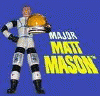
Comments