
I thought I'd just post this as a little progression shot for anyone who may be interested. Here's a little step-by-step on how I did this picture:
1) The sketch was done with a yellow colored pencil. In person, it is extremely light and hard to see (I upped the contrast just to show it here).
2) Next, I went over the yellow lines with a tan colored pencil. I then colored the hair, making sure to leave spots for the highlights. For this one I used black and then blended it with white. I usually use white to smudge the colors together better. Same goes for the bed but instead of just a base color and white, I used red, then blended with a light orange, and finally with the white.
3) Since my scanner always ruined colored pencil drawings, I decided to add more coloring in Photoshop. Here's how:
* Open your scan in Photoshop and play around with adjustments (auto levels, brightness/contrast, hue/saturation, etc.) until you are fairly satisfied with it's appearance. Also using the clone tool to "erase" any unwanted pencil flakes, dust, etc. is a good idea.
* Double click on the background layer to make it "Layer 0". Set the blending style to "multiply". Now you can create additional layers under this one to add more coloring. For this one, I used one layer for the background colors, and a layer over that to add the fur color.
Hopefully this will help someone out! Feel free to let me know if you have any questions!
~Justin
1) The sketch was done with a yellow colored pencil. In person, it is extremely light and hard to see (I upped the contrast just to show it here).
2) Next, I went over the yellow lines with a tan colored pencil. I then colored the hair, making sure to leave spots for the highlights. For this one I used black and then blended it with white. I usually use white to smudge the colors together better. Same goes for the bed but instead of just a base color and white, I used red, then blended with a light orange, and finally with the white.
3) Since my scanner always ruined colored pencil drawings, I decided to add more coloring in Photoshop. Here's how:
* Open your scan in Photoshop and play around with adjustments (auto levels, brightness/contrast, hue/saturation, etc.) until you are fairly satisfied with it's appearance. Also using the clone tool to "erase" any unwanted pencil flakes, dust, etc. is a good idea.
* Double click on the background layer to make it "Layer 0". Set the blending style to "multiply". Now you can create additional layers under this one to add more coloring. For this one, I used one layer for the background colors, and a layer over that to add the fur color.
Hopefully this will help someone out! Feel free to let me know if you have any questions!
~Justin
Category Artwork (Traditional) / General Furry Art
Species Housecat
Size 1000 x 463px
File Size 462.1 kB

 FA+
FA+






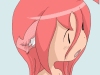


Comments