Bad reviews on Amazon (A little lesson on tech)
8 years ago
I'm writing this because of what I saw on Amazon.com, but this goes for a lot of sites really. I recently needed to get a flash drive and while I was looking around, some good products had some strangely low ratings. I don't want to get something that's going to break easily so I checked them out to see what was up. Well, something I've noticed, especially among people that need to use a flash drive on a mac or their phone is that they don't understand file systems. They'll plug the flashdrive into their phone and it'll say something along the lines of, "Error can't read" and then plug it into their pc and see that it works just fine. Or they plug it into one thing, see the error and just flat out assume that it's broken.
Well they're not. What's happening is your phone and pc just use two different file systems. Windows uses NTFS, your android uses ext4, and Apple products use APFS. Now this might be pretty confusing, "what does all that mean!?" I hear you ask. Well what it means is depending on the computer you're using, you'll need to format your flash drive to use the appropriate file system, otherwise you'll just get an error. But there is a solution to make it work on multiple devices that all use different file systems; there's one other file system I failed to mention that it's called: FAT. Well sort of, that's an older version, the two we want to use are FAT32 and exFAT (it stands for extendedFAT) these two work on pretty much anything. The only real limit with FAT32 is that you can't have any files larger than 4 gigabytes on the drive (You can have multiple 4gb files, just nothing that's say, 4.1gb, 5gb, etc) the other limit is that you can't make the drive larger than 32gb, but there's ways around that. (http://www.techrepublic.com/blog/wi.....nd-32gb-limit/)
Now I'm not sure, but I think phones might be at the point to where you can use exFAT instead of FAT32 which removes those two issues, but depending on how old your phone is and whether or not all the newer phones use it, your mileage may vary, but use exFAT if you can!
Now you might be asking, "how do I format my flash drive?" Well the process is a bit different depending on the computer you use. I use Windows so I'll list how to do it that way, but if you don't use Windows however there are loads of tutorials all around the web. On Windows though it's super easy.
Before we format the drive, be sure to remove any important files off of it first, because once we do this it will permanently erase all of it's contents.
1. Go to My Computer and you'll see a list of your hard drives. (On Windows 10 this section is labled "This PC"
2. Plug in your flash drive and right click on it.
3. Select Format and a new menu will appear.
4. Ensure that the capacity is at the max setting. (If your drive is 64gb, then it'll appear to be 59gb or close to that, this is normal)
5. Click the File System menu and select the one you want (since I'm formatting mine so it will work on my phone and pc I'm selecting exFAT)
6. Leave the allocation unit size at the default number.
7. Go down to Volume Label and give it a name! (I like to call mine "Virus" so people get scared when I plug it in :p )
8. Select Quick Format and hit Start!
The process should only take a couple seconds and once it's done you've got a drive that should work on pretty much everything.
Again, the reason for all of this was to help you guys in case you've ever been confused or worried that a drive you have is broken. It seems to be a really common issue when I read reviews and it's all simply because people just don't know enough about computers.
Here's some links to articles I referenced in case you want to know more:
https://www.howtogeek.com/73178/wha.....-my-usb-drive/
https://en.wikipedia.org/wiki/Apple_File_System
http://stackoverflow.com/questions/.....es-android-use
http://searchexchange.techtarget.co.....location-table
Well they're not. What's happening is your phone and pc just use two different file systems. Windows uses NTFS, your android uses ext4, and Apple products use APFS. Now this might be pretty confusing, "what does all that mean!?" I hear you ask. Well what it means is depending on the computer you're using, you'll need to format your flash drive to use the appropriate file system, otherwise you'll just get an error. But there is a solution to make it work on multiple devices that all use different file systems; there's one other file system I failed to mention that it's called: FAT. Well sort of, that's an older version, the two we want to use are FAT32 and exFAT (it stands for extendedFAT) these two work on pretty much anything. The only real limit with FAT32 is that you can't have any files larger than 4 gigabytes on the drive (You can have multiple 4gb files, just nothing that's say, 4.1gb, 5gb, etc) the other limit is that you can't make the drive larger than 32gb, but there's ways around that. (http://www.techrepublic.com/blog/wi.....nd-32gb-limit/)
Now I'm not sure, but I think phones might be at the point to where you can use exFAT instead of FAT32 which removes those two issues, but depending on how old your phone is and whether or not all the newer phones use it, your mileage may vary, but use exFAT if you can!
Now you might be asking, "how do I format my flash drive?" Well the process is a bit different depending on the computer you use. I use Windows so I'll list how to do it that way, but if you don't use Windows however there are loads of tutorials all around the web. On Windows though it's super easy.
Before we format the drive, be sure to remove any important files off of it first, because once we do this it will permanently erase all of it's contents.
1. Go to My Computer and you'll see a list of your hard drives. (On Windows 10 this section is labled "This PC"
2. Plug in your flash drive and right click on it.
3. Select Format and a new menu will appear.
4. Ensure that the capacity is at the max setting. (If your drive is 64gb, then it'll appear to be 59gb or close to that, this is normal)
5. Click the File System menu and select the one you want (since I'm formatting mine so it will work on my phone and pc I'm selecting exFAT)
6. Leave the allocation unit size at the default number.
7. Go down to Volume Label and give it a name! (I like to call mine "Virus" so people get scared when I plug it in :p )
8. Select Quick Format and hit Start!
The process should only take a couple seconds and once it's done you've got a drive that should work on pretty much everything.
Again, the reason for all of this was to help you guys in case you've ever been confused or worried that a drive you have is broken. It seems to be a really common issue when I read reviews and it's all simply because people just don't know enough about computers.
Here's some links to articles I referenced in case you want to know more:
https://www.howtogeek.com/73178/wha.....-my-usb-drive/
https://en.wikipedia.org/wiki/Apple_File_System
http://stackoverflow.com/questions/.....es-android-use
http://searchexchange.techtarget.co.....location-table

 FA+
FA+
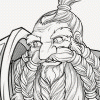
(source: me. I run Linux and tried mounting an ext3 volume on Windows 7 a while back. Imagine my pain....)